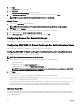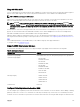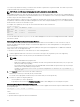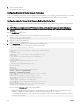Users Guide
–c allows modifying the public key comment and is optional.
The <passphrase> is optional. After the command completes, use the public le to pass to the RACADM for uploading the le.
RACADM Syntax Notes for CMC
When using the racadm sshpkauth command, ensure the following:
• For the –i option, the parameter must be svcacct. All other parameters for -i fail in CMC. The svcacct is a special account
for public key authentication over SSH in CMC.
• To log in to the CMC, the user must be service. Users of the other categories do have access to the public keys entered using
the sshpkauth command.
Viewing Public Keys
To view the public keys that you have added to the CMC, type:
racadm sshpkauth –i svcacct –k all –v
To view one key at a time, replace all with a number from 1 – 6. For example, to view key 2, type:
racadm sshpkauth –i svcacct –k 2 –v
Adding Public Keys
To add a public key to the CMC using the le upload -f option, at the commond line interface console, enter:
racadm sshpkauth –i svcacct –k 1 –p 0xfff –f <public key file>
NOTE: You can use only the le upload option with remote RACADM. For more information, see
Chassis Management
Controller for PowerEdge VRTX RACADM Command Line Reference Guide
.
To add a public key using the text upload option, enter:
racadm sshpkauth –i svcacct –k 1 –p 0xfff –t “<public key text>”
Deleting Public Keys
To delete a public key, run the following command:
racadm sshpkauth –i svcacct –k 1 –d
To delete all public keys, run the following command:
racadm sshpkauth –i svcacct –k all –d
Conguring Terminal Emulation Software
CMC supports a serial text console from a management station running one of the following types of terminal emulation software:
• Linux Minicom.
• Hilgraeve’s HyperTerminal Private Edition (version 6.3).
Complete the tasks in the following subsections to congure the required type of terminal software.
Conguring Linux Minicom
Minicom is a serial port access utility for Linux. The following steps are valid for conguring Minicom version 2.0. Other Minicom
versions may dier slightly, but require the same basic settings. To congure other versions of Minicom, see the information in the
section Required Minicom Settings of this User's Guide.
137