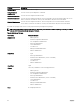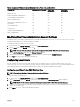Users Guide
Conguring Email Alert Settings Using CMC Web Interface
To congure the email alert settings using Web interface:
1.
In the left pane, click Chassis Overview → Alerts → E-mail Alert Settings.
2. Specify the SMTP email server settings and the email addresses to receive the alerts. For information about the eld
descriptions, see the
Online Help.
3. Click Apply to save the settings.
4. Click Send under Test E-mail to send a test email to the specied email alert destination.
Conguring EMail Alert Settings Using RACADM
To send a test email to an email alert destination using RACADM:
1. Open a serial/Telnet/SSH text console to CMC and log in.
2. Enable alert generation:
racadm config -g cfgAlerting -o cfgAlertingEnable 1
NOTE: Only one lter mask may be set by both SNMP and email alerting. If you have already set a lter mask, do
not perform the task in step 3.
3. Specify the events for which alerts must be generated:
racadm config -g cfgAlerting -o cfgAlertingFilterMask <mask value>
where <mask value> is a hexadecimal value between 0x0 and 0x and must be expressed with the leading 0x
characters. The Event Traps Filter Masks table provides lter masks for each event type. For instructions about calculating the
hex value for the lter mask you want to enable, see step 3 in the Conguring SNMP Trap Alert Destinations Using RACADM.
4. Enable email alert generation:
racadm config -g cfgEmailAlert -o cfgEmailAlertEnable 1 -i <index>
where <index> is a value between 1–4. CMC uses the index number to distinguish up to four destination email addresses that
can be congured.
5. Specify a destination email address to receive the email alerts:
racadm config -g cfgEmailAlert -o cfgEmailAlertAddress <email address> -i <index>
where <email address> is a valid email address, and <index> is the index value you specied in step 4.
6. Specify the name of the person receiving the email alert:
racadm config -g cfgEmailAlert -o cfgEmailAlertEmailName <email name> -i <index>
where <email name> is the name of the person or group receiving the email alert, and <index> is the index value specied
in step 4 and step 5. The email name can contain up to 32 alphanumeric characters, dashes, underscores, and periods. Spaces
are not valid.
7. Set up the SMTP host:
racadm config -g cfgRemoteHosts -o cfgRhostsSmtpServerIpAddr host.domain
where host.domain is the FQDN.
You can congure up to four destination email addresses to receive email alerts. To add more email addresses, perform tasks in
step 2 through 6.
NOTE: The commands in steps 2–6 overwrite any existing settings congured for the index that you specify (1–4).
To determine whether an index has previously congured values, type racadm getconfig -g cfgEmailAlert
— I
<index>. If the index is congured, values appear for the cfgEmailAlertAddress and cfgEmailAlertEmailName
objects.
For more information, see the Chassis Management Controller for PowerEdge VRTX RACADM Command Line Reference
Guide available at dell.com/support/manuals.
111