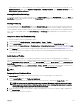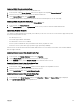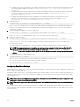Users Guide
• Critical
• Warning
• Informational
The Monitored Alerts section displays the results based on the selected category and severity. For information about the eld
descriptions on the this page, see the Online Help.
4. Click Apply.
Setting Event Alerts Using RACADM
To set an event alert, run the eventfilters command. For more information, see the Chassis Management Controller for
PowerEdge VRTX RACADM Command Line Reference Guide
available at dell.com/support//manuals.
Conguring Alert Destinations
The management station uses Simple Network Management Protocol (SNMP) to receive data from CMC.
You can congure the IPv4 and IPv6 alert destinations, email settings, and SMTP server settings, and test these settings.
Before conguring the email alert or SNMP trap settings, make sure that you have the Chassis Conguration Administrator privilege.
Conguring SNMP Trap Alert Destinations
You can congure the IPv6 or IPv4 addresses to receive the SNMP traps.
Conguring SNMP Trap Alert Destinations Using CMC Web Interface
To congure IPv4 or IPv6 alert destination settings using CMC Web interface:
1. In the left pane, click Chassis Overview → Alerts → Trap Settings.
2. On the Chassis Event Alert Destinations page, type the following:
• In the Destination eld, type a valid IP address. Use the quad-dotted IPv4 format, standard IPv6 address notation, or
FQDN. For example: 123.123.123.123 or 2001:db8:85a3::8a2e:370:7334 or dell.com.
Choose a format that is consistent with the networking technology or infrastructure. The Test Trap functionality cannot
detect incorrect choices based on the current network conguration (example, use of an IPv6 destination in an IPv4-only
environment).
• In the Community String eld, enter a valid community name to which the destination management station belongs.
This community string diers from the community string on the Chassis Overview → Network → Services page. The
SNMP traps community string is the community that CMC uses for outbound traps destined to management stations. The
community string on the Chassis Overview → Network → Services page is the community string that management
stations use to query the SNMP daemon on CMC.
• Under Enabled , select the option corresponding to the destination IP to enable the IP address to receive the traps. You can
specify up to four IP addresses.
3. Click Apply to save the settings.
4. To test whether the IP address is receiving the SNMP traps, click Send in the Test SNMP Trap column.
The IP alert destinations are congured.
Conguring SNMP Trap Alert Destinations Using RACADM
To congure IP alert destination using RACADM:
1. Open a serial/Telnet/SSH text console to CMC and log in.
NOTE: Only one lter mask may be set for both SNMP and email alerting. If you have already selected the lter
mask, do not perform task 2, and go to step 3.
2. Enable alert generation:
racadm config -g cfgAlerting -o cfgAlertingEnable 1
3. Specify the events lters by running the racadm eventfilters set command.
a. To clear all the available alert settings, run the following command: racadm eventfilters set -c
cmc.alert.all -n none
109