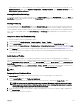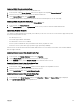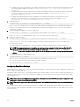Users Guide
8
Conguring CMC To Send Alerts
You can set alerts and actions for certain events that occur on the chassis. An event is generated when a device or service’s status
has changed or an error condition is detected. If an event matches an event lter and you have congured this lter to generate an
alert message (email alert or SNMP trap), then an alert is sent to one or more congured destinations such as email address, IP
address, or an external server.
To congure CMC to send alerts:
1. Enable the Chassis Event Alerts option.
2. Optionally, lter the alerts based on category or severity.
3. Congure the email alert or SNMP trap settings.
4. Enable chassis event alerts to send an e-mail alert, or SNMP traps to congured destinations.
Enabling Or Disabling Alerts
To send alerts to congured destinations, you must enable the global alerting option. This property overrides the individual alert
setting.
Make sure that the SNMP or email alert destinations are congured to receive the alerts.
Enabling Or Disabling Alerts Using CMC Web Interface
To enable or disable generating alerts:
1. In the left pane, click Chassis Overview → Alerts.
2. On the Chassis Events page, under the Chassis Alert Enablement section, select the Enable Chassis Event Alerts option to
enable, or clear the option to disable the alert.
3. To save the settings, click Apply.
Filtering Alerts
You can lter alerts on the basis of category and severity.
Filtering Alerts Using CMC Web Interface
To lter the alerts on the basis of category and severity:
NOTE: To apply chassis events conguration changes, you must have the Alert Conguration privilege.
1. In the left pane, click Chassis Overview → Alerts.
2. On the Chassis Events page, under the Alerts Filter section, select one or more of the following categories:
• System Health
• Storage
• Conguration
• Audit
• Updates
3. Select one or more of the following severity levels:
108