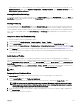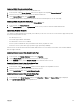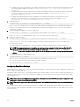Users Guide
• 13th generation servers —After restarting the server, when prompted, press F10 to access Dell Lifecycle Controller. Go to the
Hardware Inventory page by clicking Hardware Conguration → Hardware Inventory. On the Hardware Inventory page, click
Collect System Inventory on Restart.
Viewing Stored Prole Settings
To view prole settings of the stored server proles, go to the Server Proles page. In the Stored Proles section, click View in the
View Prole column for the required server prole. The View Settings page is displayed. For more information about the displayed
settings, see the Online Help.
Viewing Prole Log
To view the prole log, in the Server Proles page, see the Recent Prole Log section. This section lists the 10 latest prole log
entries directly from server conguration operations. Each log entry displays the severity, the time and date of submission of the
server conguration replication operation, and the replication log message description. The log entries are also available in the RAC
log. To view the other available entries, click Go to Prole Log. The Prole Log page is displayed. For more information, see the
Online Help.
Completion Status And Troubleshooting
To check the completion status of an applied BIOS prole:
1. In the left pane, click Chassis Overview → Server Overview → Setup → Proles.
2. On the Server Proles page, note down the Job ID (JID) of the submitted job from the Recent Prole Log section.
3. In the left pane, click Server Overview → Troubleshooting → Lifecycle Controller Jobs. Search for the same JID in the Jobs
table. For more information about performing Lifecycle Controller jobs using CMC, see Lifecycle Controller Job Operations.
4. Click View Log link to view the results of Lclogview from the iDRAC Lifecycle Controller for the specic server.
The results displayed for the completion or failure are similar to the information displayed in the iDRAC Lifecycle Controller log
for the specic server.
Quick Deploy of Proles
The Quick Deploy feature enables you to assign a stored prole to a server slot. Any server supporting server conguration
replication that is inserted into a slot is congured using the prole assigned to that slot. You can perform the Quick Deploy action
only if the Action When Server is Inserted option on the Deploy iDRAC page is set to Server Prole option or Quick Deploy and
Server Prole option. Selecting this option allows to apply the server prole assigned when a new server is inserted in the chassis.
To go to the Deploy iDRAC page, select Server Overview → Setup → iDRAC. Proles that can be deployed are stored in the SD
card or remote share. To set up the proles for quick deploy, you must have Chassis Administrator privileges.
NOTE:
Assigning Server Proles to Slots
The Server Proles page enables you to assign server proles to slots. To assign a prole to the chassis slots:
1. On the Server Proles page, click Proles for QuickDeploy.
The current prole assignments are displayed for the slots in the select boxes contained in the Assign Prole column.
NOTE: You can perform the Quick Deploy action only if the Action When Server is Inserted option in the Deploy
iDRAC page is set to Server Prole or Quick Deploy then Server Prole. Selecting this option allows to apply the
server prole assigned when a new server is inserted in the chassis.
2. From the drop-down menu, select the prole to assign to the required slot. You can select a prole to apply to multiple slots.
3. Click Assign Prole.
The prole is assigned to the selected slots.
101