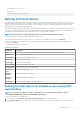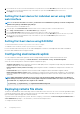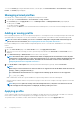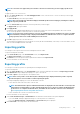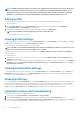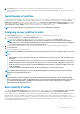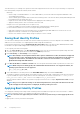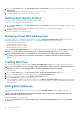Users Guide
1. Go to the Server Profiles page. In the Boot Identity profiles section, select the server on which you want to apply the selected
profile.
The Select Profile drop-down menu gets enabled.
NOTE: The Select Profile drop-down menu displays all available profiles that are sorted by type from the network
share.
2. From the Select Profile drop-down menu, select the profile that you want to apply.
The Apply Identity option is enabled.
3. Click Apply Identity.
A warning message is displayed that applying a new identity overwrites the current settings and also reboots the selected server. You
are prompted to confirm if you want to continue the operation.
NOTE: To perform server configuration replication operations on the server, the CSIOR option must be enabled for
the servers. If CSIOR option is disabled, a warning message is displayed that CSIOR is not enabled for the server. To
complete the server configuration replication operation, enable the CSIOR option on the server.
4. Click OK to apply the boot identity profile to the selected server.
The selected profile is applied to the server and the server is rebooted immediately. For more information, see the CMC Online Help.
NOTE: You can apply a boot identity profile to only one NIC FQDD partition in a server at a time. To apply the same
boot identity profile to a NIC FQDD partition in another server, you must clear it from the server where it is first
applied.
Clearing Boot Identity Profiles
Before applying a new boot identity profile to a standby server, you can clear the existing boot identity configurations of a selected server
by using the Clear Identity option available in the CMC web interface.
To clear boot identity profiles:
1. Go to the Server Profiles page. In the Boot Identity profiles section, select the server from which you want to clear the boot
identity profile.
NOTE:
This option is enabled only if any of the servers are selected and boot identity profiles are applied to the
selected servers.
2. Click Clear Identity.
3. Click OK to clear the boot identity profile from the selected server.
The clear operation disables the IO Identity and persistence policy of the server. On completion of the clear operation, the server is
powered off.
Viewing Stored Boot Identity Profiles
To view the boot identity profiles stored on the network share, go to the Server Profiles page. In the Boot Identity Profiles > Stored
Profiles section, select the profile and click View in the View Profile column. The View Settings page is displayed. For more
information on the displayed settings, see the CMC Online Help.
Importing Boot Identity Profiles
You can import boot identity profiles that are stored on the management station to the network share.
To import a stored profile on to the network share from the management station, perform the following tasks:
1. Go to the Server Profiles page. In the Boot Identity Profiles > Stored Profiles section, click Import Profile.
The Import Profile section is displayed.
2. Click Browse to access the profile from the required location and then click Import Profile.
For more information, see the CMC Online Help.
Exporting Boot Identity Profiles
You can export a boot identity profiles that are saved on the network share to a specified path on a management station.
To export a stored profile, perform the following tasks:
Configuring servers
89