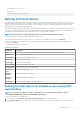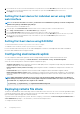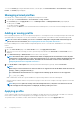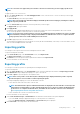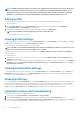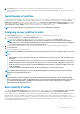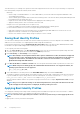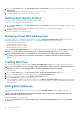Users Guide
4. Click View Log link to view the results of Lclogview from the iDRAC Lifecycle Controller for the specific server.
The results displayed for the completion or failure are similar to the information displayed in the iDRAC Lifecycle Controller log for the
specific server.
Quick Deploy of profiles
The Quick Deploy feature enables you to assign a stored profile to a server slot. Any server supporting server configuration replication that
is inserted into a slot is configured using the profile assigned to that slot. You can perform the Quick Deploy action only if the Action
When Server is Inserted option in the Deploy iDRAC page is set to Server Profile or Quick Deploy and Server Profile. Selecting this
option allows to apply the server profile assigned when a new server is inserted in the chassis. To go to the Deploy iDRAC page, select
Server Overview > Setup > iDRAC . Profiles that can be deployed are contained in the SD card.
NOTE: To set up the profiles for quick deploy, you must have Chassis Administrator privileges.
Assigning server profiles to slots
The Server Profiles page enables you to assign server profiles to slots. To assign a profile to the chassis slots:
1. In the Server Profiles page, click Profiles for QuickDeploy section.
The current profile assignments are displayed for the slots in the select boxes contained in the Assign Profile column.
NOTE: You can perform the Quick Deploy action only if the Action When Server is Inserted option in the Deploy
iDRAC page is set to Server Profile or Quick Deploy then Server Profile. Selecting this option allows you to apply the
server profile assigned when a new server is inserted in the chassis.
2. From the drop-down menu, select the profile to assign to the required slot. You can select profiles to apply to multiple slots.
3. Click Assign Profile.
The profile gets applied to the selected slots.
NOTE: When the FM120x4 sled is inserted, the stored profile assigned to the server slot is applied to all the four servers.
NOTE:
• A slot that does not have any profile assigned to it is indicated by the term "No Profile Selected" that appears in the
select box.
• To remove a profile assignment from one or more slots, select the slots and click Remove Assignment. A message is
displayed warning you that removing a profile from the slot or slots removes the XML configuration settings in the
profile from any servers inserted in the slots when Quick Deploy Profiles feature is enabled. Click OK to remove the
profile assignments.
• To remove all profile assignments from a slot, in the drop-down menu, select No Profile Selected.
NOTE: When a profile is deployed to a server using the Quick Deploy Profile feature, the progress and results of the
application are retained in the Profile Log.
NOTE:
The Network Share option is enabled and the details are displayed in the Stored Profiles section only if the network
share is mounted and is accessible. If the Network Share is not connected, configure the Network Share for the chassis.
To configure the Network Share, click Edit in the Stored Profiles section. For more information, see
Configuring
Network Share Using CMC Web Interface
.
Boot Identity Profiles
To access the Boot Identity Profiles page in the CMC web interface, in the system tree, go to Chassis Overview > Server Overview.
Click Setup > Profiles. The Server Profiles page is displayed. On the Server Profiles page, click Boot Identity Profiles.
The boot identity profiles contain the NIC or FC settings that are required to boot a server from a SAN target device and unique virtual
MAC and WWN. As these are available across multiple chassis through a CIFS or NFS share, you can quickly and remotely move an
identity from a non-functional server in a chassis to a spare server located in the same or another chassis and thus enabling it to boot with
the operating system and applications of the failed server. The main advantage of this feature is the use of a virtual MAC address pool
that is unique and shared across all chassis.
Configuring servers
87