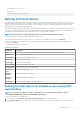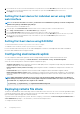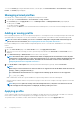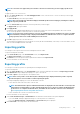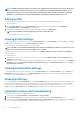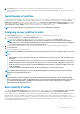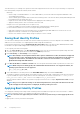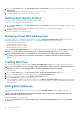Users Guide
NOTE: The CMC web interface captures the normal server configuration profile (snapshot of the server), which can be
used for replication on a target system. However, some configurations such as RAID and identity attributes are not
propagated to the new server. For more information on alternate export modes for RAID configurations and identity
attributes, see the white paper,
Server Cloning with Server Configuration Profiles
, at DellTechCenter.com.
Editing profile
You can edit the name and description of a server profile that is stored on the CMC nonvolatile media (SD Card).
To edit a stored profile:
1. Go to the Server Profiles page. In the Stored Profiles section, select the required profile and then click Edit Profile.
The Edit BIOS Profile — <Profile Name> section is displayed.
2. Edit the profile name and description of the server profile as required and then click Edit Profile.
NOTE: You can edit the profile description only for profiles stored on SD cards.
For more information, see the Online Help.
Viewing profile settings
To view Profile settings for a selected server, go to the Server Profiles page. In the Server Profiles section, click View in the Server
Profile column for the required server. The View Settings page is displayed.
For more information on the displayed settings, see the Online Help.
NOTE:
The CMC Server Configuration Replication feature retrieves and displays the settings for a specific server, only
if the Collect System Inventory on Restart (CSIOR) option is enabled.
To enable CSIOR, after rebooting the server, from the F2 setup, select iDRAC Settings > Lifecycle Controller, enable CSIOR and
save the changes.
To enable CSIOR on:
1. 12th generation servers — After rebooting the server, from the F2 setup, select iDRAC Settings > Lifecycle Controller, enable
CSIOR and save the changes.
2. 13th generation servers —After rebooting the server, when prompted, press F10 to access Lifecycle Controller. Go to the Hardware
Inventory page by selecting Hardware Configuration > Hardware Inventory. On the Hardware Inventory page, click Collect
System Inventory on Restart.
Viewing stored profile settings
To view profile settings of the stored server profiles, go to the Server Profiles page. In the Server Profiles section, click View in the
View Profile column for the required server. The View Settings page is displayed. For more information on the displayed settings, see
the CMC for Dell PowerEdge FX2/FX2s Online Help.
Viewing profile log
To view the profile log, in the Server Profiles page, see the Recent Profile Log section. This section lists the 10 latest profile log entries
directly from server cloning operations. Each log entry displays the severity, the time and date of submission of the server configuration
replication operation, and the replication log message description. The log entries are also available in the RAC log. To view the other
available entries, click Go to Profile Log. The Profile Log page is displayed. For more information, see the Online Help.
Completion status and troubleshooting
To check the completion status of an applied BIOS profile:
1. In the left pane, click Chassis Overview > Server Overview > Setup > Profiles.
2. On the Server Profiles page, note down the Job ID (JID) of the submitted job from the Recent Profile Log section.
3. In the left pane, click Server Overview > Troubleshooting > Lifecycle Controller Jobs. Search for the same JID in the Jobs table.
For more information about performing Lifecycle Controller jobs using CMC, see Lifecycle Controller Job Operations.
86
Configuring servers