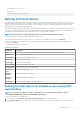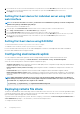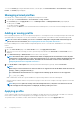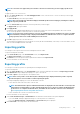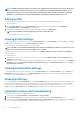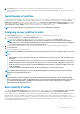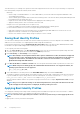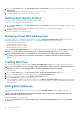Users Guide
To access the Profile page using the CMC Web interface, in the left pane, click Chassis Overview > Server Overview > Setup >
Profiles. The Profiles page is displayed.
Managing stored profiles
You can edit, view, or delete BIOS profiles. To manage the stored profiles of a CMC:
1. In the left pane, click Chassis Overview > Server Overview > Setup > Profiles.
2. On the Profiles page, in the Apply Profile section, click Manage Profiles. The Manage BIOS Profiles page is displayed.
• To edit a profile, click Edit.
• To view BIOS settings, click View.
• To delete a profile, click Delete. For more information about the field descriptions, see the CMC for Dell PowerEdge FX2/FX2s Online
Help.
Adding or saving profile
Before copying the properties of a server, first capture the properties to a stored profile. Create a stored profile and provide a name and
optional description for each profile. You can save a maximum of 16 stored profiles on the CMC nonvolatile extended storage media.
NOTE: If a remote share is available, you can store a maximum of 100 profiles using the CMC extended storage and
remote share. For more information, see Configuring Network Share Using CMC web Interface
Removing or disabling the non-volatile extended storage media prevents access to Stored Profiles, and disables the Server Cloning
feature.
To add a profile:
1. Go to the Server Profiles page. In the Server Profiles section, click Apply and Save Profiles.
2. Select the server from whose settings you want to generate the profile, and then click Save Profile. The Save Profile section is
displayed.
3. Select Extended Storage or Network Share as the location to save the profile.
NOTE:
The Network Share option is enabled and the details are displayed in the Stored Profiles section only if the
network share is mounted and is accessible. If the Network Share is not connected, configure the Network Share for
the chassis. To configure the Network Share, click Edit in the Stored Profiles section. For more information, see
Configuring Network Share Using CMC web Interface
4. In the Profile Name and Description fields, enter the profile name and description (optional), and click Save Profile.
NOTE:
When saving a Server Profile the list of characters that are not supported for the Profile Name include the character
hash (#), comma (,) and question mark (?).
The standard ASCII extended character set is supported. The following special characters are not supported:
), “, ., *, >, <, \, /, :, and |
CMC communicates with the LC to get the available server profile settings and store them as a named profile.
A progress indicator indicates that the Save operation is in progress. After the action is complete, a message, "Operation Successful"
is displayed.
NOTE:
The process to gather the settings runs in the background. Hence, it may take some time before the new
profile is displayed. If the new profile is not displayed, check the profile log for errors.
Applying profile
Server cloning is possible only when server profiles are available as stored profiles in the nonvolatile media on the CMC or stored on the
remote share. To initiate a server cloning operation, you can apply a stored profile to one or more servers.
The operation status, slot number, slot name, and model name is displayed for each server in the Apply Profile table.
84
Configuring servers