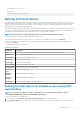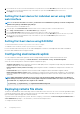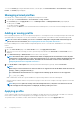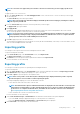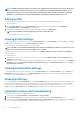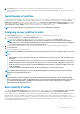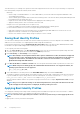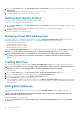Users Guide
1. In the left pane, click Server Overview > Setup > Remote File Share.
2. On the Deploy Remote File Share page, type appropriate data in the fields. For more information about the field descriptions, see
the CMC for Dell PowerEdge FX2/FX2s Online Help.
3. To connect to a remote file share, click Connect. To connect a remote file share, you must provide the path, user name, and
password. A successful operation allows access to the media.
Click Disconnect to disconnect a previously-connected remote file share.
Click Deploy to deploy the media device.
NOTE: Before you click the Deploy button, make sure that you save all the working files, because this action restarts
the server.
When you click Deploy, the following tasks are executed:
• The remote file share is connected.
• The file is selected as the first boot device for the servers.
• The server is restarted.
• Power is supplied to the server if the server is turned off.
Configuring server FlexAddress
For information about configuring FlexAddress for servers, see Configuring FlexAddress for Chassis-Level Fabric and Slots Using CMC
Web Interface. To use this feature, you must have an Enterprise License.
Configuring profile settings using server
configuration replication
The server configurations replicating feature allows you to apply all profile settings from a specified server to one or more servers. Profile
settings that can be replicated are those profile settings which can be modified and are intended to be replicated across servers. The
following three profile groups for servers are displayed and can be replicated:
• BIOS — This group includes only the BIOS settings of a server.
• BIOS and Boot — This group includes the BIOS and the Boot settings of a server.
• All Settings — This version includes all the settings of the server and components on that server. These profiles are generated from:
○ 12th generation servers with iDRAC7 1.57.57 or later and Lifecycle Controller 2 version 1.1 or later
○ 13th generation servers with iDRAC8 2.05.05 with Lifecycle Controller 2.00.00.00 or later.
The server cloning feature supports iDRAC7 and iDRAC8 Servers. Earlier generation RAC servers are listed, but are greyed out on the
main page, and are not enabled to use this feature.
To use the server configurations replication feature:
• iDRAC must have the minimum version that is required. iDRAC7 servers require version 1.57.57. iDRAC8 servers require version
2.05.05.
• Server must be turned on.
You can:
• View profile settings on a server or from a saved profile.
• Save a profile from a server.
• Apply a profile to other servers.
• Import stored profiles from a management station or remote file share.
• Edit the profile name and description.
• Export stored profiles to a management station or remote file share.
• Delete stored profiles.
• Deploy selected profiles to the target devices using Quick Deploy option.
• Display the log activity for recent server profile tasks.
Accessing Profile page
You can add, manage, and apply profiles to one or more servers using the Profile page.
Configuring servers
83