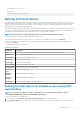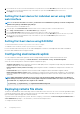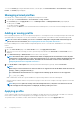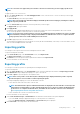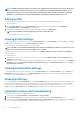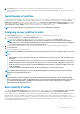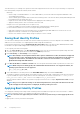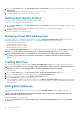Users Guide
3. If you want the server to boot from the selected device every time it boots, clear the Boot Once option for the server. If you want
the server to boot from the selected device only on the next boot cycle, select the Boot Once option for the server.
4. Click Apply to save the settings.
Setting first boot device for individual server using CMC
web interface
NOTE: To set the first boot device for servers, you must have Server Administrator privileges or Chassis Configuration
Administrator privileges and iDRAC login privileges.
To set the first boot device for individual servers:
1. In the left pane, click Server Overview, and then click the server for which you want to set the first boot device.
2. Go to Setup > First Boot Device. The First Boot Device page is displayed.
3. From the First Boot Device drop-down menu, select the boot device you want to use for each server.
4. If you want the server to boot from the selected device every time it boots, clear the Boot Once option for the server. If you want
the server to boot from the selected device only on the next boot cycle, select the Boot Once option for the server
5. Click Apply to save the settings.
Setting first boot device using RACADM
To set the first boot device, use the cfgServerFirstBootDevice object.
To enable boot once for a device, use the cfgServerBootOnce object.
For more information about these objects, see the Chassis Management Controller for PowerEdge FX2s RACADM Command Line
Reference Guide available at dell.com/support/manuals.
Configuring sled network uplink
You can configure the Sled Network Uplink only on the PowerEdge FM120x4 sleds that contain an internal network switch.
To configure the Sled Network Uplink, go to Chassis Overview > Server Overview > Setup > Sled Network Uplink
Select one of the following values for Sled network uplink configuration Property:
• Standard (aggregated): Uplink configuration where all four IOM uplink ports are configured in a single trunk group and all LOMs are
mapped to that group. This is selected by default.
• Network adapter isolation (enhanced security): Uplink configuration similar to standard, but routing between local nodes is not
allowed.
• Isolated networks: Uplink configuration where each node’s LOM1 is mapped to IOM A1 and LOM2 is mapped to IOM A2.
• Enhanced Network Adapter Isolation: Uplink configuration for enhanced security in multi-tenant configurations. This configuration
isolates the individual network adapters with a dedicated IOM port mapped to the LOM of each node. Only the LOM1 on each node is
operational.
NOTE:
While downgrading from CMC version 1.3 or later, if the Sled network uplink configuration is set to Enhanced
Network Adapter Isolation, then the Sled network uplink configuration is blank in CMC 1.2 or earlier versions. In the CLI,
the invalid value ‘4’, is displayed as the output for the command:
$ getconfig –g cfgRacTuning –o cfgRacTuneSledNetworkUplink
Deploying remote file share
The Remote Virtual Media File Share feature maps a file from a share drive on the network to one or more servers through CMC to deploy
or update an operating system. When connected, the remote file is accessible similar to a file that you can access on a local server. Two
types of media are supported: floppy drives and CD/DVD drives.
To perform a remote file share operation (connect, disconnect, or deploy), you must have the Chassis Configuration Administrator or
Server Administrator privileges. To use this feature, you must have an Enterprise license.
To configure the remote file share:
82
Configuring servers