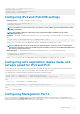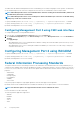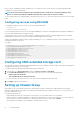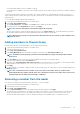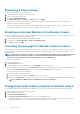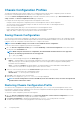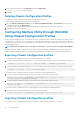Users Guide
racadm config -g cfgIPv6LanNetworking -o
cfgIPv6PrefixLength 64
racadm config -g cfgIPv6LanNetworking -o
cfgIPv6Gateway <IPv6 address>
Configuring IPv4 and IPv6 DNS settings
• CMC Registration — To register the CMC on the DNS server, type:
racadm config -g cfgLanNetworking -o
cfgDNSRegisterRac 1
NOTE: Some DNS servers only register names of 31 characters or fewer. Make sure the designated name is within
the DNS required limit.
NOTE: The following settings are valid only if you have registered the CMC on the DNS server by setting
cfgDNSRegisterRac to 1.
• CMC Name — By default, the CMC name on the DNS server is cmc-<service tag>. To change the CMC name on the DNS server,
type:
racadm config -g cfgLanNetworking -o cfgDNSRacName <name>
where < name > is a string of up to 63 alphanumeric characters and hyphens. For example: cmc-1, d-345.
NOTE: If a DNS Domain name is not specified then the maximum number of characters is 63. If a domain name is
specified then the number of characters in CMC name plus the number of characters in the DNS Domain Name must
be less than or equal to 63 characters.
• DNS Domain Name — The default DNS domain name is a single blank character. To set a DNS domain name, type:
racadm config -g cfgLanNetworking -o
cfgDNSDomainName <name>
where < name > is a string of up to 254 alphanumeric characters and hyphens. For example: p45, a-tz-1, r-id-001.
Configuring auto negotiation, duplex mode, and
network speed for IPv4 and IPv6
When enabled, the auto negotiation feature determines whether the CMC automatically sets the duplex mode and network speed by
communicating with the nearest router or switch. By default, auto negotiation feature is enabled.
You can disable auto negotiation and specify the duplex mode and network speed by typing:
racadm config -g cfgNetTuning -o cfgNetTuningNicAutoneg 0
racadm config -g cfgNetTuning -o cfgNetTuningNicFullDuplex <duplex mode>
where:
< duplex mode > is 0 (half duplex) or 1 (full duplex, default)
racadm config -g cfgNetTuning -o cfgNetTuningNicSpeed <speed>
where:
< speed > is 10 or 100 (default).
Configuring Management Port 2
The second network port on the CMC can be used for daisy-chaining CMCs together for cable reduction, or as a redundant port for
failover networking operation. Management Port 2 may be connected to the top-of-rack (TOR) switch or to another switch. There is no
requirement that the two CMC NIC ports be connected to the same subnet.
Configuring CMC
61