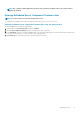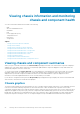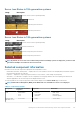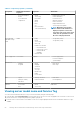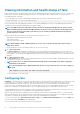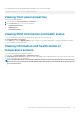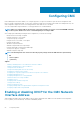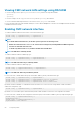Users Guide
For setting up these features by using RACADM commands, user the following command:
racadm fanoffset [-s <off|low|medium|high>]
Viewing front panel properties
To view the front panel properties:
1. In the left pane, click Chassis Overview > Front Panel.
2. On the Properties page, you can view the following:
• Power Button Properties
• KVM Properties
• Front Panel Indicators
Viewing KVM information and health status
To view the health status of the KVMs associated with the chassis, do any of the following:
Click Chassis Overview > Front Panel.
On the Status page, under the KVM Properties section, you can view the status and properties of a KVM associated with the chassis.
For more information, see the Online Help.
Viewing information and health status of
temperature sensors
To view the health status of the temperature sensors:
In the left pane, click Chassis Overview > Temperature Sensors.
The Temperature Sensors Status page displays the status and readings of the temperature probes on the entire chassis (chassis and
servers). For more information, see Online Help.
NOTE:
The temperature probes value cannot be edited. Any change beyond the threshold generates an alert that causes
the fan speed to vary. For example, if the CMC ambient temperature probe exceeds the threshold, the speed of the fans
on the chassis increases.
Viewing chassis information and monitoring chassis and component health 57