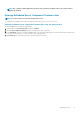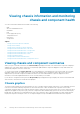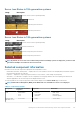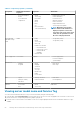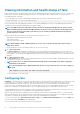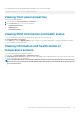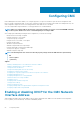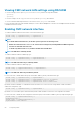Users Guide
Viewing information and health status of fans
CMC controls the speed of the chassis fan by increasing or decreasing the fan speed on the basis of system events. You can run the fan
in three modes such as Low, Medium, and High (fan offset). For more information about configuring a fan, see the CMC for Dell
PowerEdge FX2/FX2s Online Help.
To set up the properties of fans by using RACADM commands, type the following command at the CLI interface.
racadm fanoffset [-s <off|low|medium|high>]
For more information about the RACADM commands, see the Chassis Management Controller for PowerEdge FX2/FX2s RACADM
Command Line Reference Guide available at dell.com/support/manuals.
NOTE: The CMC monitors the temperature sensors in the chassis and automatically adjust the fan speed as needed.
When overridden using this command, the CMC will always run the fan to the selected speed even though the chassis
does not require the fans to run at that speed. However, you can override to maintain a minimum fan speed by the
racadm fanoffset command.
CMC generates an alert and increases the fan speeds when the following events occur:
• CMC ambient temperature threshold is exceeded.
• A fan stops functioning.
• A fan is removed from the chassis.
NOTE: During updates of CMC or iDRAC firmware on a server, some or all of the fan units in the chassis rotates at
100%. This is normal.
To view the health status of fans, in the CMC Web interface, do any of the following:
1. Go to Chassis Overview.
The Chassis Health page is displayed. The upper right section of chassis graphics provides the top left view of the chassis and
contains the health status of the fans. Fan health status is indicated by the overlay of the fan sub-graphic. Move the cursor over the
fan sub-graphic. The text hint provides additional information about a fan. Click the fan sub-graphic to view the fan information in the
right pane.
2. Go to Chassis Overview > Fans.
The Fans Status page provides the status, speed measurements in revolutions per minute (RPMs), and threshold values of the fans
in the chassis. There can be one or more fans.
NOTE:
In the event of a communication failure between CMC and the fan unit, CMC cannot obtain or display the
health status for the fan unit.
NOTE: The following message is displayed when both the fans are not present in the slots or if a fan is rotating at a
low speed:
Fan <number> is less than the lower critical threshold.
For more information, see the Online Help.
Configuring fans
Fan Offset — This feature allows you to increase the airflow delivery to the PCIe card slots. An example usage of the Fan Offset is when
you use high-power or custom PCIe cards that require more cooling than normal. The Fan Offset feature has options of Off, Low,
Medium, and High. These settings correspond to a fan speed offset (increase) of 20%, 50%, and 100% of the maximum speed
respectively. There is also minimum speed setup for each option, which is 35% for Low, 65% for Medium, and 100% for High. However,
based on the configuration, the minimum speeds for the Low, Medium, and High options could be higher than these values.
Using the Medium Fan Offset setting for example, increases the speed of fans by 50% of its maximum speed. The increase is above the
speed already set by the system for cooling based on the installed hardware configuration.
With any of the Fan Offset options enabled, the power consumption is increased. The system is louder with the Low offset, noticeably
louder with the Medium offset, and significantly louder with the High offset. When the Fan Offset option is not enabled, the fan speeds
are reduced to the default speeds required for system cooling for the installed hardware configuration.
To set the offset feature, go to Chassis Overview > Fans > Setup. On the Advanced Fan Configuration page, from the Value drop-
down list corresponding to Fan Offset, select appropriately.
For more information about the Fan Offset feature, see the Online Help.
56
Viewing chassis information and monitoring chassis and component health