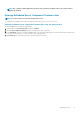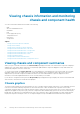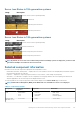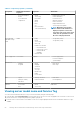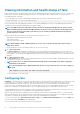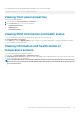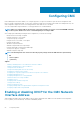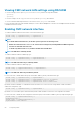Users Guide
Server Icon States in 13th generation systems
Image Description
A server is present, turned on, and is operating normally.
A server is present, but turned off.
A server is present, but reporting a noncritical error.
A server is present, but reporting a critical error.
Server Icon States in 14th generation systems
Image
Description
A server is present, turned on, and is operating normally.
A server is present, but turned off.
A server is present, but reporting a noncritical error.
A server is present, but reporting a critical error.
NOTE: By default, the server state icons for Dell's 13th generation PowerEdge systems are displayed if, you insert a 14th
generation PowerEdge server when the chassis is turned off.
Selected component information
Information for the selected component is displayed in three independent sections:
• Health and Performance, and Properties — Displays the active, critical, and non-critical events as displayed by the hardware logs and
the performance data that vary with time.
• Properties — Displays the component properties that do not vary with time, or that change only infrequently.
• Quick Links — Provides links to navigate to the most frequently accessed pages, and also the most frequently performed actions.
Only links applicable to the selected component are displayed in this section.
The following table lists the component properties and information displayed on the Chassis Health page in web interface.
NOTE: In Multi-Chassis Management (MCM), all the Quick Links associated with the servers are not displayed.
Table 13. Component properties
Component Health and Performance
Properties
Properties Quick Links
CMC
• MAC Address
• IPv4
• IPv6
• Firmware
• Last Update
• Hardware
• CMC Status
• Networking
• Firmware Update
All Servers and
Individual Servers
• Power State • Name • Server Status
Viewing chassis information and monitoring chassis and component health 53