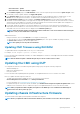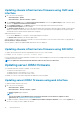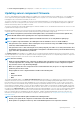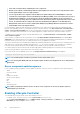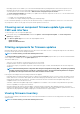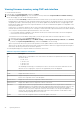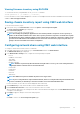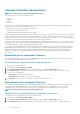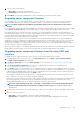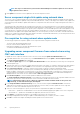Users Guide
Viewing firmware inventory using RACADM
To view firmware inventory using RACADM, use the getversion command:
racadm getversion -l [-m <module>] [-f <filter>]
For more information, see the Chassis Management Controller for PowerEdge FX2/FX2s RACADM Command Line Reference Guide
available at dell.com/support/manuals.
Saving chassis inventory report using CMC web interface
To save the chassis inventory report:
1. In the system tree, go to Server Overview, and then click Update > Server Component Update.
The Server Component Update page is displayed.
2. Click Save Inventory Report.
The Inventory.xml file is saved on an external system.
NOTE: The Dell Repository Manager Application uses the
Inventory.xml
file as an input to create a repository of
updates for all the blades available in the chassis. This repository can be later exported to a network share. Update
from Network Share mode of firmware update uses this network share to update the components of all the servers.
You must have CSIOR enabled on the individual servers and save the chassis inventory report every time there is a
change to the chassis hardware and software configuration.
Configuring network share using CMC web interface
To configure or edit the Network Share location or credentials:
1. In the CMC web interface, in the system tree, go to Server Overview and then click Network Share.
The Edit Network Share page is displayed.
2. In the Network Share Settings section, configure the following settings as required:
• Protocol
• IP Address or Host Name
• Share Name
• Update folder
• File Name (optional)
NOTE:
File Name is optional only when the default catalog file name is catalog.xml. If the catalog file name is
changed, then the new name must be entered in this field.
• Profile Folder
• Domain Name
• User Name
• Password
• SMB Version
NOTE: The SMB Version option is available only if the Protocol type is CIFS.
NOTE: If you are using CIFS that is registered with a domain, and are accessing the CIFS using the IP with the CIFS
local user credentials, it is mandatory to enter the hostname or host IP in the Domain Name field.
For more information, see the CMC for Dell PowerEdge FX2/FX2s Online Help.
3. Click Test Directory to verify whether the directories are readable and writeable.
4. Click Test Network Connection to verify if the network share location is accessible.
When you apply an SMB version, the existing network share is unmounted and mounted again when click Test Network Connection
or navigate to other GUI pages.
5. Click Apply to apply the changes to the network share properties.
NOTE:
Click Back to return to the Server Component Update page.
Updating firmware
47