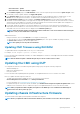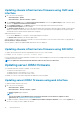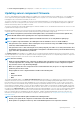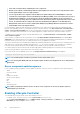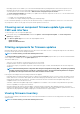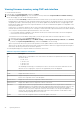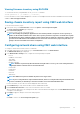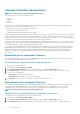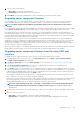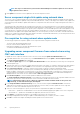Users Guide
Viewing firmware inventory using CMC web interface
To view the firmware inventory:
1. In the left pane, click Server Overview, and then click Update.
2. On the Server Component Update page, view the firmware inventory details in the Component/Device Firmware Inventory
section. On this page, you can view the following information:
• If the server is listed as Not Ready, it indicates that when the firmware inventory was retrieved, the iDRAC on the server was still
initializing. Wait for the iDRAC to be fully operational, and then refresh the page for the firmware inventory to be retrieved again.
• A hyperlink is provided to an alternative page, where you can directly update only the iDRAC firmware. This page supports only
iDRAC firmware update and not any other component and device on the server. iDRAC firmware update is not dependent on the
Lifecycle Controller service.
• If the inventory of components and devices do not reflect what is physically installed on the server, you must invoke the Lifecycle
Controller when the server is in the boot process. This helps to refresh the internal components and devices information and allows
you to verify the currently-installed components and devices. This occurs when:
○ The server iDRAC firmware is updated to newly introduce the Lifecycle Controller functionality to the server management.
○ The new devices are inserted into the server.
To automate this action for the iDRAC Settings Utility you have an option that can be accessed through the boot console:
a. On the boot console, to access System Setup, press <F2>.
b. On the System Setup Main Menu page, click iDRAC Settings > Collect System Inventory on Restart, select Enabled,
go back to the System Setup Main Menu page, and then click Finish to save the settings.
• Options to perform the various Lifecycle Controller operations such as Update, Rollback, Reinstall, and Job Deletion are available.
Only one type of operation can be performed at a time. Components and devices that are not supported may be listed as part of
the inventory, but do not permit Lifecycle Controller operations.
The following table displays the component and devices information on the server:
Table 12. Component and Devices Information
Field Description
Slot Displays the slot occupied by the server in the chassis. Slot numbers are sequential IDs for the four available
slots in the chassis:
• 1, 1a, 1b, 1c, 1d
• 2, 2a, 2b, 2c, 2d
• 3, 3a, 3b, 3c, 3d
• 4, 4a, 4b, 4c, 4d
This numbering scheme helps you to identify the location of the server in the chassis. When there are less
than four servers occupying slots, only those slots populated by servers are displayed.
Name Displays the name of the server in each slot.
Model Displays the model of the server.
Component/Device Displays a description of the component or device on the server. If the column width is too narrow, the
mouse-over tool provides a view of the description.
Current Version Displays the current version of component or device on the server.
Rollback Version Displays the rollback version of component or device on the server.
Job Status Displays the job status of any operations that are scheduled on the server. The job status is continuously
updated dynamically. If a job completion with state completed is detected, then the firmware versions for the
components and devices on that server are automatically refreshed in case there has been a change of
firmware version on any of the components or devices. An information icon is also presented adjacent to the
current state, which provides additional information about the current job status. This information can be
viewed by clicking or pausing the mouse over the icon.
Update Click to select the component or device for firmware update on the server.
46 Updating firmware