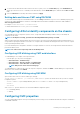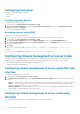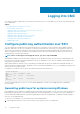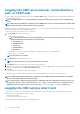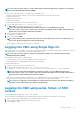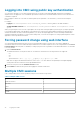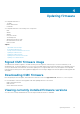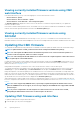Users Guide
Logging into CMC using public key authentication
You can log in to the CMC over SSH without typing a password. You can also send a single RACADM command as a command line
argument to the SSH application. The command line options behave similar to the remote RACADM, because the session ends after the
command is completed.
Before logging in to CMC over SSH, make sure that the public keys are uploaded. To use this feature, you must have an Enterprise
License.
For example:
• Logging in: ssh service@<domain> or ssh service@<IP_address>, where IP_address is the CMC IP address.
• Sending RACADM commands: ssh service@<domain> racadm getversion and ssh service@<domain> racadm
getsel
When you log in using the service account, if a passphrase was set up when creating the public or private key pair, you may be prompted
to enter that passphrase again. If the passphrase is used with the keys, client systems running Windows and Linux provide methods to
automate the method. On client systems running Windows, you can use the Pageant application. It runs in the background and makes
entering the passphrase transparent. For client systems running Linux, you can use the ssh agent. For setting up and using either of these
applications, see their product documentation.
Forcing password change using web interface
You can change the default password when you are accessing the CMC interface for the first time. The feature is applicable in
environments that are network accessible and require authentication of username and password. You can configure and reset the Forced
Password Change feature anytime. It is mandatory to change your password to log in and access the CMC web interface. The username
is "root", by default.
1. Enter the New Password.
The maximum characters for the password are 20. The characters are masked. The following characters are supported:
• 0-9
• A-Z
• a-z
• Special characters: +, &, ?, >, -, }, |, ., !, (, ', ,, _, [, ", @, #, ), *, ;, $, ], /, §, %, =, <, :, {, I, ~, and \
CMC does not support extended ASCII characters, such as ß, å, é, ü, or other characters used primarily in non-English languages.
Setting values with these characters causes unpredictable behavior.
2. Reenter the new password in the Confirm Password text box.
3. Click Continue to submit the new password for logging into the CMC web interface.
Multiple CMC sessions
A list of multiple CMC sessions that are possible by using the various interfaces is given here.
Table 11. Multiple CMC sessions
Interface Number of Sessions
CMC web interface 4
RACADM 4
Telnet 4
SSH 4
WSMan 4
38 Logging into CMC