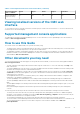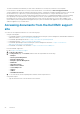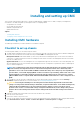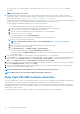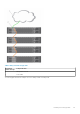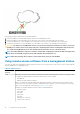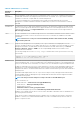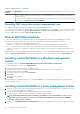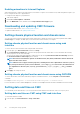Users Guide
Table 10. CMC Interfaces (continued)
Interface/
Protocol
Description
The use of libraries that create SOAP-XML packets is recommended since users can configure the timeout duration
using these libraries.
For client connection using Microsoft WinRM, the minimum required version is 2.0. For more information, refer to the
Microsoft article, <support.microsoft.com/kb/968929>.
Launching CMC using other systems management tools
You can also launch CMC from the Dell Server Administrator or Dell OpenManage Essentials.
To access CMC interface using Dell Server Administrator, launch Server Administrator on your management station. In the left pane of the
Server Administrator home page, click System > Main System Chassis > Remote Access Controller. For more information, see the
Dell Server Administrator User’s Guide at dell.com/support/manuals.
Remote RACADM installation
To use remote RACADM from your management station, install remote RACADM using the Dell Systems Management Tools and
Documentation DVD that is available with your system. This DVD includes the following Dell OpenManage components:
• DVD root — Contains the Dell Systems Build and Update Utility.
• SYSMGMT — Contains the systems management software products including Dell OpenManage Server Administrator.
• Docs — Contains documentation for systems, systems management software products, peripherals, and RAID controllers.
• SERVICE — Contains the tools required to configure your system, and delivers the latest diagnostics and Dell-optimized drivers for
your system.
For information about installing Dell OpenManage software components, see the Dell OpenManage Installation and Security User's Guide
available at dell.com/support/manuals. You can also download the latest version of the Dell DRAC Tools from support.dell.com.
Installing remote RACADM on a Windows management
station
If you are using the DVD, run
<path>
\SYSMGMT\ManagementStation\windows\DRAC\
<.msi file name>
If you have downloaded the software from support.dell.com:
1. Extract the downloaded file and execute the .msi file provided.
Depending on the version downloaded, the file will be named DRAC.msi, RACTools.msi, or RACTools64Bit.msi.
2. Accept the license agreement. Click Next.
3. Select the location where it is to be installed. Click Next.
4. Click Install.
The installing window appears.
5. Click Finish.
Open an administrative command prompt, type racadm and press Enter. If you get the RACADM help instructions, it implies that the
software is installed correctly.
Installing remote RACADM on a Linux management station
1. Log in as root to the system running a supported Red Hat Enterprise Linux or SUSE Linux Enterprise Server operating system where
you want to install the managed system components.
2. Insert the Dell Systems Management Tools and Documentation DVD into the DVD drive.
3. To mount the DVD to a required location, use the mount command or a similar command.
NOTE:
On the Red Hat Enterprise Linux 5 operating system, DVDs are auto-mounted with the -noexec mount
option. This option does not allow you to run any executable from the DVD. You need to mount the DVD-ROM
manually, and then run the commands.
4. Navigate to the SYSMGMT/ManagementStation/linux/rac directory. To install the RAC software, type the following command:
28
Installing and setting up CMC