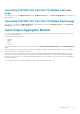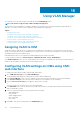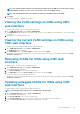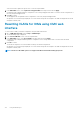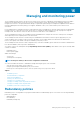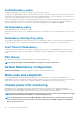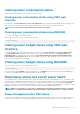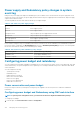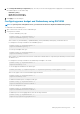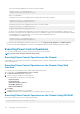Users Guide
2. On the Budget/Redundancy Configuration page, select any or all of the following properties as appropriate. For information about
the field descriptions, see the Online Help.
• Redundancy Policy
• Disable Chassis Power Button
• Max Power Conservation Mode
3. Click Apply to save the changes.
Configuring power budget and Redundancy using RACADM
NOTE: To perform power management actions, you must have the Chassis Configuration Administrator privilege.
To enable and set the redundancy policy:
1. Open a serial/Telnet/SSH text console to CMC and log in.
2. Set properties as needed:
• To select a redundancy policy, type:
racadm config -g cfgChassisPower -o
cfgChassisRedundancyPolicy <value>
where <value> is 0 (No Redundancy), 1 (Grid Redundancy), and 3 (Redundancy Alerting Only). The default value is 3.
For example, the following command sets the redundancy policy to :
racadm config -g cfgChassisPower -o
cfgChassisRedundancyPolicy 1
• To set the power budget value, type:
racadm config -g cfgChassisPower -o
cfgChassisPowerCap <value>
where <value> is a number between the Current runtime Chassis Burden and 3371, representing the maximum power limit in Watt.
The default is 3371.
For example, the following command sets the maximum power budget to 3371 Watt:
racadm config -g cfgChassisPower -o
cfgChassisPowerCap 3371
• To view the upper bound and the lower bound, type:
racadm getconfig -g cfgchassispower -o cfgchassispowercap <lower,upper> bound
where <lower, upper> is the lower bound and the upper bound limit.
racadm config -g cfgChassisPower -o
cfgChassisPowerCap 3000
• To enable the maximum power consumption mode, type:
racadm config -g cfgChassisPower -o
cfgChassisMaxPowerConservationMode 1
• To restore normal operation, type:
racadm config -g cfgChassisPower -o
cfgChassisMaxPowerConservationMode 0
• To enable the power remote logging feature, enter the following command:
racadm config -g cfgRemoteHosts -o
cfgRhostsSyslogPowerLoggingEnabled 1
Managing and monitoring power
139