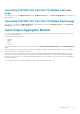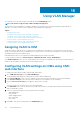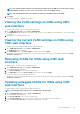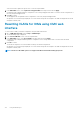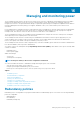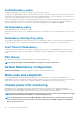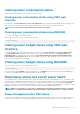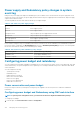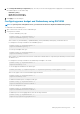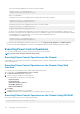Users Guide
NOTE: The Summary VLANs of All Ports section displays information about the IOMs present in the Chassis and the
assigned VLANs. Click Save to save a csv file of the summary of the current VLAN settings.
NOTE: The CMC Managed VLANs section displays the summary of all VLANs assigned to the IOMs.
8. Click Apply.
The network settings are configured for the IOM(s).
Viewing the VLAN settings on IOMs using CMC
web interface
To view the VLAN settings on IOM(s) using the CMC Web interface:
1. Go to I/O Module Overview, and click Setup > VLAN Manager.
The VLAN Manager page is displayed. The Summary VLANs of All Ports section displays information about the current VLAN settings
for the IOMs.
2. Click Save to save the VLAN settings to a file.
Viewing the current VLAN settings on IOMs using
CMC web interface
To view the current VLAN settings on IOMs using the CMC Web Interface:
1. Go to I/O Module Overview, and click Setup > VLAN Manager.
The VLAN Manager page is displayed.
2. In the Edit VLANs section, select Show VLANs in the drop down list and click Apply.
An Operation Successful message is displayed. The current VLAN settings that are assigned to the IOMs are displayed in the VLAN
Assignment Summary field.
Removing VLANs for IOMs using CMC web
interface
To remove VLANs from IOM(s) using the CMC Web interface:
1. Go to I/O Module Overview, and click Setup > VLAN Manager.
The VLAN Manager page is displayed.
2. In the Select I/O Module section, select the required IOMs.
3. In the Edit VLANs section, select Remove VLANs in the drop down list and click Apply.
The VLANs assigned to the selected IOMs are removed.
An Operation Successful message is displayed. The current VLAN settings that are assigned to the IOMs are displayed in the VLAN
Assignment Summary field.
Updating untagged VLANs for IOMs using CMC
web interface
To update untagged VLANs for IOM(s) using the CMC web interface:
NOTE: The untagged VLANs cannot be set to a VLAN ID that is already tagged.
1. Go to, I/O Module Overview , and click Setup > VLAN Manager.
The VLAN Manager page is displayed.
2. In the Select I/O Module section, select the required IOMs.
3. In the Specify Port Range section, select the range of fabric ports to be assigned to the selected IOM(s).
4. Select the Select or Deselect All option to apply the changes to all or no IOMs.
or
Using VLAN Manager
133