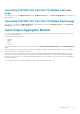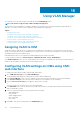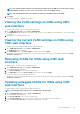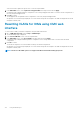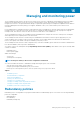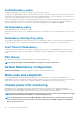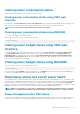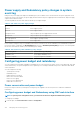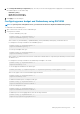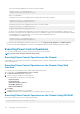Users Guide
Launching IOA/MXL GUI from the I/O Module Overview
page
In the directory tree, go to I/O Module Overview. On the I/O Module Status page, click Launch I/O Module GUI. The IOA/MXL login
page is displayed.
Launching IOA/MXL GUI from the I/O Module Status page
In the directory tree, under the I/O Module Overview, click an IOA/MXL switch. On the I/O Module Status page, click Launch I/O
Module GUI. The IOA/MXL login page is displayed.
Input Output Aggregator Module
You can view details of IOM on the RACADM interface, Chassis Health, IOM Overview, and IOM Status pages. This information can also
be viewed from CMC RACADM.
The modes of the IOM are as follows:
• Standalone
• Stacking
• PMux
• Full Switch
You can view the IOM mode as a tool tip when you select IOM on the Chassis Health, I/O Module Status, and I/O Module Overview
pages.
While changing the mode of an IOA that has a static IP, from stacking to standalone, ensure that the network for the IOA is changed to
DHCP. Else, the static IP is duplicated on all the IOAs.
When the IOMs are in stacking mode, the stack ID is the same as the master IOM burned in the MAC during the initial power-on. The
stack ID does not change when the IOM modes change. For example, during initial power-on, if switch-1 is the master, the mac address of
the stack is identical to that of the switch-1 burned in the MAC address. Later, when switch-3 is the master, the switch-1 MAC address is
retained as the stack ID.
The racadm command, getmacaddress, displays I/F MAC, which is burned in MAC address + 2.
Managing Fabrics
131