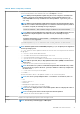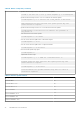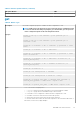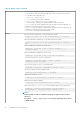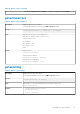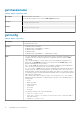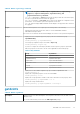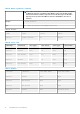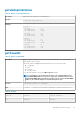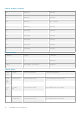CLI Guide
Table 20. Details of fwupdate (continued)
• Upload a firmware image from the client and start firmware update:
racadm -r 192.168.0.120 -u root -p calvin fwupdate -p -u -d firmimg.cmc
• Upload the firmware image from the TFTP server and start the firmware update:
racadm fwupdate -g -u -a 192.168.0.100 -d fx2_cmc.bin -m cmc-active
TFTP firmwareate has been initiated. This update process may take
several minutes to complete.
• Upload the firmware image from the FTP server and start the firmware update.
racadm fwupdate -f 192.168.0.100 root <default root password> -d
fx2_cmc.bin -m
• Start IOM infrastructure firmware update.
racadm fwupdate -u -m iominf-1
• View the current firmware update status of all firmware targets:
racadm fwupdate –s –m all
• View the current firmware update status of a particular module:
racadm fwupdate -s -m cmc-active
• Cancel a firmware update in progress:
racadm fwupdate -c
• Signed CMC Firmware Image:
racadm fwupdate –g –u –a <TFTP IP> -d <Firmware Path> -m
Firmware update has been initiated. This update process may take
Several minutes to complete.
racadm fwupdate –s –m cmc-active
Invalid firmware: The uploaded firmware image does not contain A
verification signature.
Table 21. Firmware update methods
FW Update Method CMC
Local RACADM
No
Local RACADM—TFTP
No
Local RACADM—FTP
No
Remote RACADM
Yes
Remote RACADM—TFTP
Yes
Remote RACADM—FTP
Yes
Firmware RACADM—TFTP
Yes
32 RACADM Subcommand Details