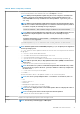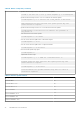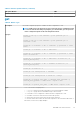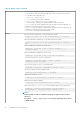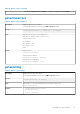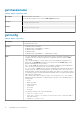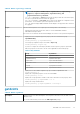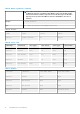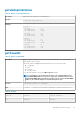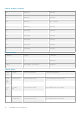CLI Guide
Table 20. Details of fwupdate (continued)
of the specified user for the file if the host system is running Linux or another variant of UNIX. If the host
system is running Windows, then a default folder, such as C:\ftproot is searched.
NOTE: While performing firmware update using the racadm fwupdate command, if the
number of characters in the firmware image path is greater than 256 characters, the
remote RACADM session logs off with the error message ERROR: Specified path is
too long.
NOTE: While performing firmware CMC firmware upgrade if the uploaded firmware image
file does not contain a verification signature or it contains a verification signature, which is
not valid or corrupted, the following message is displayed:
Invalid firmware: The firmware image validation was unsuccessful
NOTE: While performing CMC firmware downgrade, if the current CMC firmware does not
recognize the computed signature of the earlier version, the following message is
displayed:
Firmware downgrade is unsuccessful: a downgrade to this firmware
version is not supported
• racadm fwupdate -g -u -a 192.168.0.100 -d fx2_cmc.bin -m cmc-active
Input
NOTE: Firmware update from local RACADM (using the -p, -u, or -d options) is not supported
on Linux operating system.
• -p — The -p option is used to update the firmware file from the client. The -u option must be used with
the -p option.
• -f — The FTP is used to download the firmware.
• -g — For CMC, the firmware is downloaded using the TFTP server.
• -u — The firmware update operation is performed.
• -a — Specifies the TFTP server IP address or FQDN used for the firmware image (used with -g).
NOTE: CMC accepts IPv4, IPv6, or fully qualified domain names (FQDN) for both FTP and
TFTP servers.
• -d — Specifies the source path where the firmware image is stored.
NOTE: The default source path is local Default: Designated TFTP default directory on that
host for the file if -g option is absent. If -g is used, it defaults to a directory configured on
the TFTP server.
• -o — Turns off the servers to perform an update.
• -m < module > —
Specifies the module or device to be updated. < module > is one of the following values:
NOTE: You can also specify multiple modules:
–m <module 1> –m <module 2>
, and so on.
○ cmc
○ iominf-n, where n = 1
○ main-board
○ hdd-fqdd, where fqdd is FQDD of the HDD
• -s — Displays the current status of the firmware update.
NOTE:
Use -m to display the status of the module update. Omit -m to display the status of
the CMC update.
NOTE: Use all to get the status of all the targets that must be updated.
• -c — Cancels the current firmware update of a module.
Output
Displays a message indicating the operation that is being performed.
Example
NOTE: The following commands apply to CMC update.
RACADM Subcommand Details 31