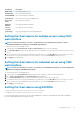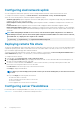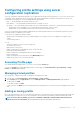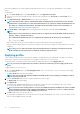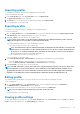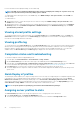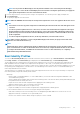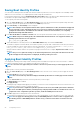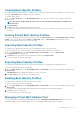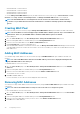Users Guide
For more information on the displayed settings, see the Online Help.
NOTE: The CMC Server Configuration Replication feature retrieves and displays the settings for a specific server, only
if the Collect System Inventory on Restart (CSIOR) option is enabled.
To enable CSIOR, after rebooting the server, from the F2 setup, select iDRAC Settings > Lifecycle Controller, enable CSIOR and
save the changes.
To enable CSIOR on:
1. 12th generation servers — After rebooting the server, from the F2 setup, select iDRAC Settings > Lifecycle Controller, enable
CSIOR and save the changes.
2. 13th generation servers —After rebooting the server, when prompted, press F10 to access Lifecycle Controller. Go to the Hardware
Inventory page by selecting Hardware Configuration > Hardware Inventory. On the Hardware Inventory page, click Collect
System Inventory on Restart.
Viewing stored profile settings
To view profile settings of the stored server profiles, go to the Server Profiles page. In the Server Profiles section, click View in the
View Profile column for the required server. The View Settings page is displayed. For more information on the displayed settings, see
the CMC for Dell PowerEdge FX2/FX2s Online Help.
Viewing profile log
To view the profile log, in the Server Profiles page, see the Recent Profile Log section. This section lists the 10 latest profile log entries
directly from server cloning operations. Each log entry displays the severity, the time and date of submission of the server configuration
replication operation, and the replication log message description. The log entries are also available in the RAC log. To view the other
available entries, click Go to Profile Log. The Profile Log page is displayed. For more information, see the Online Help.
Completion status and troubleshooting
To check the completion status of an applied BIOS profile:
1. In the left pane, click Chassis Overview > Server Overview > Setup > Profiles.
2. On the Server Profiles page, note down the Job ID (JID) of the submitted job from the Recent Profile Log section.
3. In the left pane, click Server Overview > Troubleshooting > Lifecycle Controller Jobs. Search for the same JID in the Jobs table.
For more information about performing Lifecycle Controller jobs using CMC, see Lifecycle Controller Job Operations.
4. Click View Log link to view the results of Lclogview from the iDRAC Lifecycle Controller for the specific server.
The results displayed for the completion or failure are similar to the information displayed in the iDRAC Lifecycle Controller log for the
specific server.
Quick Deploy of profiles
The Quick Deploy feature enables you to assign a stored profile to a server slot. Any server supporting server configuration replication that
is inserted into a slot is configured using the profile assigned to that slot. You can perform the Quick Deploy action only if the Action
When Server is Inserted option in the Deploy iDRAC page is set to Server Profile or Quick Deploy and Server Profile. Selecting this
option allows to apply the server profile assigned when a new server is inserted in the chassis. To go to the Deploy iDRAC page, select
Server Overview > Setup > iDRAC . Profiles that can be deployed are contained in the SD card.
NOTE: To set up the profiles for quick deploy, you must have Chassis Administrator privileges.
Assigning server profiles to slots
The Server Profiles page enables you to assign server profiles to slots. To assign a profile to the chassis slots:
1. In the Server Profiles page, click Profiles for QuickDeploy section.
The current profile assignments are displayed for the slots in the select boxes contained in the Assign Profile column.
86
Configuring servers