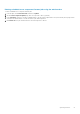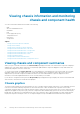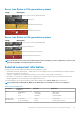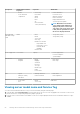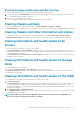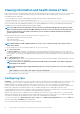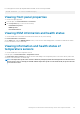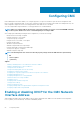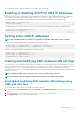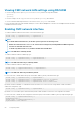Users Guide
Viewing storage model name and Service Tag
You can view the model name and Service Tag of each storage sled using the following steps:
1. In the left pane, under the Server Overview tree node, all the storage sleds appear in the list. If a storage sled is not present in a slot,
the corresponding image in the graphic is grayed out.
2. Point the cursor to the storage sled slot number.
A tool tip, if available, is displayed with the model name and Service Tag of the storage sled.
Viewing chassis summary
To view the chassis summary information, in the left pane, click Chassis Overview > Properties > Summary.
The Chassis Summary page is displayed. For more information about this page, see the CMC for Dell PowerEdge FX2/FX2s Online Help.
Viewing chassis controller information and status
To view the chassis controller information and status, in the CMC Web interface, click Chassis Overview > Chassis Controller.
The Chassis Controller Status page is displayed. For more information, see the CMC for Dell PowerEdge FX2/FX2s Online Help.
Viewing information and health status of all
servers
To view the health status of all the servers, do one of the following:
• Click Chassis Overview. The Chassis Health page displays a graphical overview of all the servers installed in the chassis. Server
health status is indicated by the overlay of the server subgraphic. For more information about the chassis health, see the CMC for Dell
PowerEdge FX2/FX2s Online Help.
• Click Chassis Overview > Server Overview. The Servers Status page provides an overview of the servers in the chassis. For more
information, see the Online Help.
Viewing information and health status of storage
sleds
To view the health status of storage sleds:
In the left pane, click Chassis Overview > Server Overview, and select the storage sled.
The Storage Array Status page displays the storage sled properties and the list of storage nodes connected to the compute sled. For
more information, see Online Help.
Viewing information and health status of the IOMs
To view health status of the IOMs, in the CMC Web interface, do any of the following:
1. Click Chassis Overview.
The Chassis Health page is displayed. The graphics in the left pane displays the rear, front, and top view of the chassis and contains
the health status for the IOM. IOM health status is indicated by the overlay of the IOM sub-graphic. Move the cursor over the
individual IOM sub-graphic. The text hint provides additional information about that IOM. Click the IOM sub-graphic to view the IOM
information in the right pane.
2. Go to Chassis Overview > I/O Module Overview.
The I/O Module Status page provides an overview of IOM associated with the chassis. For more information, see the CMC for Dell
PowerEdge FX2/FX2s Online Help.
NOTE:
After updating or power cycling the IOM/IOA, make sure that the operating system of the IOM/IOA is also
booted correctly. Else, the IOM status is displayed as "Offline".
Viewing chassis information and monitoring chassis and component health 55