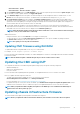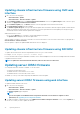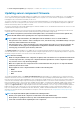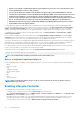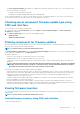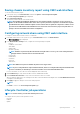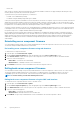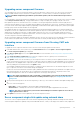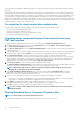Users Guide
• The Server Component Update page enables you to update various firmware components on the server. To use the features and
functions on this page, you must have:
• For CMC: The Server Administrator privilege.
• For iDRAC: The configure iDRAC privilege and log in to iDRAC privilege.
In case of insufficient privileges, you can only view the firmware inventory of components and devices on the server. You cannot select
any components or devices for any type of Lifecycle Controller operation on the server.
Choosing server component firmware update type using
CMC web interface
To select the type of server component update type:
1. In the system tree, go to Server Overview, and then click Update > Server Component Update. The Server Component
Update page is displayed.
2. In the Choose Update Type section, select the required update method:
• Update from File
• Update from Network Share
Filtering components for firmware updates
Information about all the components and devices across all servers is retrieved at one time. To manage this large amount of information,
Lifecycle Controller provides various filtering mechanisms.
NOTE: To use this feature, you must have an Enterprise License.
The Component/Device Update Filter section in the Server Component Update page that allows you to filter the information based
on the component, is available only for the Update by File mode.
These filters enable you to:
• Select one or more categories of components or devices for easy viewing.
• Compare firmware versions of components and devices across the server.
• To narrow the category of a particular component or device based on types or models, automatically filter the selected components
and devices.
NOTE:
Automatic filtering feature is important while using the Dell Update Package (DUP). The update programming
of a DUP can be based on the type or model of a component or device. The automatic filtering behavior is designed
to minimize the subsequent selection decisions after an initial selection is made.
Following are some examples where the filtering mechanisms are applied:
• If the BIOS filter is selected, only the BIOS inventory of all the servers is displayed. If the set of servers consists of a number of server
models, and a server is selected for BIOS update, the automatic filtering logic automatically removes all the other servers that do not
match with the model of the selected server. This makes sure that the selection of the BIOS firmware update image (DUP) is
compatible with the correct model of the server.
Sometimes, a BIOS firmware update image may be compatible across a number of server models. Such optimizations are ignored in
case this compatibility is no longer true in the future.
• Automatic filtering is important for firmware updates of Network Interface Controllers (NIC) and RAID Controllers. These device
categories have different types and models. Similarly, the firmware update images (DUP) may be available in optimized forms, where a
single DUP may be programmed to update multiple types or models of devices of a given category.
Viewing firmware inventory
You can view the summary of the firmware versions for all components and devices for all servers currently present in the chassis along
with their status.
NOTE: To use this feature, you must have an Enterprise License.
Viewing firmware inventory using CMC web interface
To view the firmware inventory:
Updating firmware
45