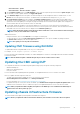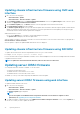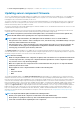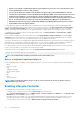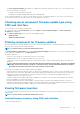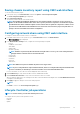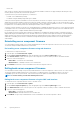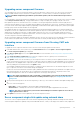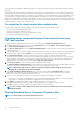Users Guide
• Enables you to maintain a standard image with the required updates versions of the server components that can be
used to update multiple servers in a single operation.
• You can copy the directories of updates from the Dell Server Update Utility (SUU) download DVD or create and
customize the required update versions in the Dell Repository Manager (DRM). You do not need the latest version of
the Dell Repository Manager to create this directory. However, Dell Repository Manager version 1.8 provides an
option to create a repository (directory of updates) based on the inventory that was exported from the servers in the
chassis. For information about creating a repository using the Dell Repository Manger see the
Dell Repository
Manager Data Center Version 1.8 User’s Guide
and the
Dell Repository Manager Business Client Version 1.8 User’s
Guide
available at dell.com/support/manuals.
It is recommended to update the CMC firmware before updating the server component firmware modules. After updating the CMC
firmware, in the CMC Web interface, you can update the server component firmware on the Chassis Overview > Server Overview >
Update > Server Component Update page. It is also recommended to select all the component modules of a server to be updated
together. This enables Lifecycle Controller to use its optimized algorithms to update the firmware, reducing the number of reboots.
To update the server component firmware, using the CMC Web interface, click Chassis Overview > Server Overview > Update >
Server Component Update.
If the server does not support the Lifecycle Controller service, the Component/Device Firmware Inventory section displays Not
Supported. For the latest generation servers, install the Lifecycle Controller firmware and update the iDRAC firmware to enable the
Lifecycle Controller service on the server. For earlier generation servers, this upgrade is not possible.
The Lifecycle Controller firmware is installed using an appropriate installation package that is executed on the server operating system. For
supported servers, a special repair or installation package with an .usc file extension is available. This file enables you to install the
Lifecycle Controller firmware through the firmware update facility available on the native iDRAC Web browser interface.
You can also install Lifecycle Controller firmware through an appropriate installation package that is executed on the server operating
system. For more information, see the Dell Lifecycle Controller User’s Guide.
If Lifecycle Controller service is disabled on the server, the Component/Device Firmware Inventory section displays:
Lifecycle Controller may not be enabled.
NOTE: The "InstallFromURI" method may not work if the URI contains white spaces.
Server component update sequence
In case of individual component updates, you must update the firmware versions for the server components in the following sequence:
• iDRAC
• Lifecycle Controller
• BIOS
• Diagnostics (optional)
• OS Driver Pack (optional)
• RAID
• NIC
• CPLD
• Other Components
NOTE:
When you update the firmware versions for all the server components at one time, the update sequence is
handled by Lifecycle Controller.
Enabling Lifecycle Controller
You can enable the Lifecycle Controller service when turning on a server:
• For iDRAC servers, on the boot console, to access System Setup, press the <F2> key.
• On the System Setup Main Menu page, go to iDRAC Settings > Lifecycle Controller, click Enabled. Go to the System Setup
Main Menu page and click Finish to save the settings.
• Cancelling System Services enables you to cancel all scheduled jobs that are pending and remove them from the queue. For more
information about the Lifecycle Controller and supported server components, and device firmware management, see Lifecycle
Controller-Remote Services Quick Start Guide or delltechcenter.com/page/Lifecycle+Controller.
44
Updating firmware