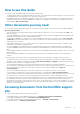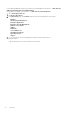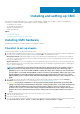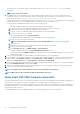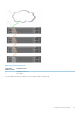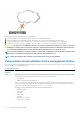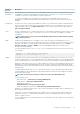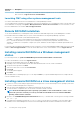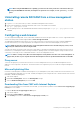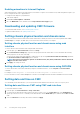Users Guide
Interface/
Protocol
Description
Remote
RACADM CLI
Remote RACADM is a client utility that runs on a management station. It uses the out-of-band network interface to
run RACADM commands on the managed system and uses the HTTPs channel. The –r option runs the RACADM
command over a network, it requires CMC IP, username and password.
To use remote RACADM from your management station, install remote RACADM using the Dell Systems
Management Tools and Documentation DVD that is available with your system. For more information on Remote
RACADM
Web Interface Provides remote access to CMC using a graphical user interface. The Web interface is built into the CMC firmware
and is accessed through the NIC interface from a supported web browser on the management station. For a list of
supported Web browsers, see the Supported Browsers section in the Dell System Software Support Matrix at
dell.com/support/manuals.
Telnet Provides command line access to CMC through the network. The RACADM command line interface and the connect
command, which is used to connect to the serial console of a server or IO module, are available from the CMC
command line.
NOTE: Telnet is not a secure protocol and is disabled by default. Telnet transmits all data, including
passwords in plain text.
SNMP Simple Network Management Protocol (SNMP) is a set of protocol definitions for managing devices on the
networks. The CMC provides access to SNMP, which allows you to use SNMP tools to query the CMC for Systems
Management information. The CMC MIB file can be downloaded from the CMC Web interface, go to Chassis
Overview > Network > Services > SNMP. See the Dell OpenManage SNMP Reference Guide for more
information about the CMC MIB.
The following example show how the net-snmp snmpget command can be used to get the chassis service tag
from the CMC.
snmpget -v 1 -c <CMC community name> <CMC IP
address>.1.3.6.1.4.1.674.10892.2.1.1.6.0
WSMan The WSMan Services is based on the Web Services for Management (WSMan) protocol to perform one-to-many
systems management tasks. You can use WSMan client such as WinRM client (Windows) or the OpenWSMan client
(Linux) to use the CMC Services functionality. You can also use Power Shell and Python script the WSMan interface.
WSMan is a Simple Object Access Protocol (SOAP)–based protocol used for systems management. CMC uses WS–
Management to convey Distributed Management Task Force (DMTF) Common Information Model (CIM)–based
management information. The CIM information defines the semantics and information types that can be modified in a
managed system.
The CMC WSMan implementation uses SSL on port 443 for transport security, and supports basic authentication.
The data available through WS-Management is provided by CMC instrumentation interface mapped to the DMTF
profiles and extension profiles.
NOTE: The SSL port used for transport security is the same as the CMC HTTPS port.
For more information, see:
• MOFs and Profiles — delltechcenter.com/page/DCIM.Library
• DTMF Web site — dmtf.org/standards/profiles/
• WSMan Release notes file.
• www.wbemsolutions.com/ws_management.html
• DMTF WS-Management Specifications: www.dmtf.org/standards/wbem/wsman
WinRM tool sets a default response timeout of 60 seconds for all WSMan commands it sends out. WinRM does not
allow varying this timeout interval.
Using “winrm set winrm/config @{MaxTimeoutms ="80000"}” does not change the timeout due to a bug in the
WinRM tool. Therefore, it is recommended that WinRM is not used for commands that may take more than one
minute to complete execution.
The use of libraries that create SOAP-XML packets is recommended since users can configure the timeout duration
using these libraries.
Installing and setting up CMC
27