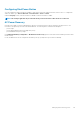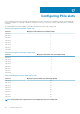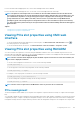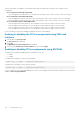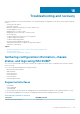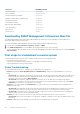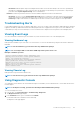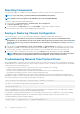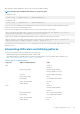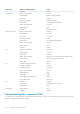Users Guide
• Resolution: CMC has dynamic fan power management that reduces server allocations briefly if the enclosure is operating near
the peak user configured power cap; it causes the fans to be allocated power by reducing server performance to keep the input
power draw below System Input Power Cap. This is normal behavior.
• Problem: Overall server performance decreases when the ambient temperature increases in the data center.
• Resolution: This can occur if the System Input Power Cap has been configured to a value that results in an increased power
need by fans having to be made up by reduction in the power allocation to the servers. User can increase the System Input
Power Cap to a higher value that allow for additional power allocation to the fans without an impact on server performance.
Troubleshooting Alerts
Use the CMC log and the trace log to troubleshoot CMC alerts. The success or failure of each email and/or SNMP trap delivery attempt is
logged into the CMC log. Additional information describing the particular error is logged in the trace log. However, since SNMP does not
confirm delivery of traps, use a network analyzer or a tool such as Microsoft’s snmputil to trace the packets on the managed system.
Viewing Event Logs
You can view hardware- and chassis logs for information on system-critical events that occur on the managed system.
Viewing Hardware Log
CMC generates a hardware log of events that occur on the chassis. You can view the hardware log using the web interface and remote
RACADM.
NOTE: To clear the hardware log, you must have Clear Logs Administrator privilege.
NOTE: You can configure CMC to send email or SNMP traps when specific events occur.
Examples of hardware log entries
critical System Software event: redundancy lost
Wed May 09 15:26:28 2007 normal System Software
event: log cleared was asserted
Wed May 09 16:06:00 2007 warning System Software
event: predictive failure was asserted
Wed May 09 15:26:31 2007 critical System Software
event: log full was asserted
Wed May 09 15:47:23 2007 unknown System Software
event: unknown event
Viewing Chassis Log
CMC generates a log of the chassis-related events.
NOTE: To clear the chassis log, you must have the Clear Logs Administrator privilege.
Using Diagnostic Console
You can diagnose issues related to the chassis hardware using CLI commands if you are an advanced user or a user under the direction of
technical support.
NOTE: To modify these settings, you must have the Debug Command Administrator privilege.
To access the Diagnostic Console:
1. In the left pane, click Chassis Overview > Troubleshooting > Diagnostics.
The Diagnostic Console page displays.
2. In the Command text box, type a command and click Submit.
For information about the commands, see the Online Help.
The diagnostic results page appears.
Troubleshooting and recovery
147