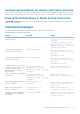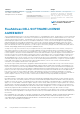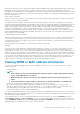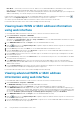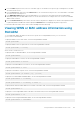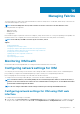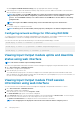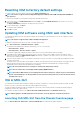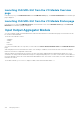Users Guide
Managing Fabrics
The chassis supports two fabric types: Fabric A1 and Fabric A2, which are used by the two I/O Modules, and are always connected to the
on-board Ethernet adapters of the servers.
NOTE: In the PowerEdge FX2s chassis, fabrics B and C are the PCIe connection to the PCIe Extension cards.
Following IO Modules are supported:
• 1GbE pass-through
• 10GbE pass-through
• I/O Aggregator
Both the Fabrics support only Ethernet. Each server IO adapter ( LOM) can have either two or four ports depending on the capability. The
mezzanine card slots are occupied by PCIe extension cards that are connected to PCIe cards (and not to IO modules).
NOTE: In the CMC CLI, the IOM is referred to by the convention, switch.
Topics:
• Monitoring IOM health
• Configuring network settings for IOM
• Viewing Input Output module uplink and downlink status using web interface
• Viewing Input Output module FCoE session information using web interface
• Resetting IOM to factory default settings
• Updating IOM software using CMC web interface
• IOA or MXL GUI
• Input Output Aggregator Module
Monitoring IOM health
For information about monitoring IOM health, see Viewing Information and Health Status of the IOM.
Configuring network settings for IOM
You can specify the network settings for the interface used to manage the IOM. For Ethernet switches, the out-of-band management
port (IP address) is configured. The in-band management port (that is, VLAN1) is not configured using this interface.
Before configuring the network settings for the IOM, make sure the IOM is turned on.
To configure the network setting of IOM in Group A, you must have the Fabric A Administrator privileges.
NOTE:
For Ethernet switches, the in-band (VLAN1) and out-of-band management IP addresses cannot be the same, or
cannot be on the same network. This results in the out-of-band IP address in being not set. See the IOM documentation
for the default in-band management IP address.
NOTE: Do not configure I/O module network settings for Ethernet pass-through and Infiniband switches.
Configuring network settings for IOM using CMC web
interface
To configure the network settings for I/O Module:
1. In the left pane, click Chassis Overview, click I/O Module Overview, and then click Setup. Alternatively, to configure the network
settings of the available I/O modules that is A1 and A2, click A1 Gigabit Ethernet or A2 Gigabit Ethernet, and then click Setup.
14
Managing Fabrics 127