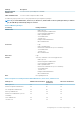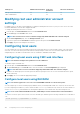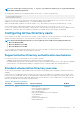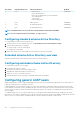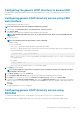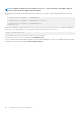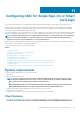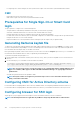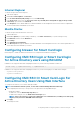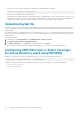Users Guide
Configuring the generic LDAP directory to access CMC
The CMC's Generic LDAP implementation uses two phases in granting access to a user—user authentication, and then the user
authorization.
Configuring generic LDAP directory service using CMC
web interface
To configure the generic LDAP directory service:
NOTE: You must have the Chassis Configuration Administrator privilege.
1. In the left pane, click Chassis Overview > User Authentication > Directory Services.
2. Select Generic LDAP.
The settings to be configured for standard schema is displayed on the same page.
NOTE: The Windows-based directory servers do not allow anonymous login. Hence, enter the bind DN name and
password.
3. Specify the following:
NOTE: For information about the various fields, see the
Online Help
.
• Common Settings
• Server to use with LDAP:
• Static server — Specify the FQDN or IP address and the LDAP port number.
• DNS server — Specify the DNS server to retrieve a list of LDAP servers by searching for their SRV record within the DNS.
The following DNS query is performed for SRV records:
_[Service Name]._tcp.[Search Domain]
where < Search Domain > is the root level domain to use within the query and < Service Name > is the service name
to use within the query.
For example:
_ldap._tcp.dell.com
where ldap is the service name and dell.com is the search domain.
4. Click Apply to save the settings.
NOTE:
You must apply the settings before continuing. If you do not apply the settings, the settings are lost when
you navigate to the next page.
5. In the Group Settings section, click a Role Group.
6. On the Configure LDAP Role Group page, specify the group domain name and privileges for the role group.
7. Click Apply to save the role group settings, click Go Back To Configuration page, and then select Generic LDAP.
8. If you have selected Certificate Validation Enabled option, then in the Manage Certificates section, specify the CA certificate to
validate the LDAP server certificate during SSL handshake and click Upload. The certificate is uploaded to CMC and the details are
displayed.
9. Click Apply.
The generic LDAP directory service is configured.
Configuring generic LDAP directory service using
RACADM
To configure the LDAP directory service, use the objects in cfgLdap and cfgLdapRoleGroup RACADM groups.
There are many options to configure LDAP logins. In most of the cases, some options can be used with their default settings.
Configuring user accounts and privileges
105