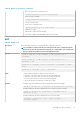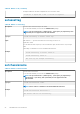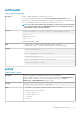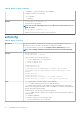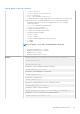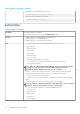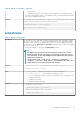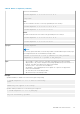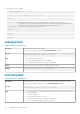CLI Guide
• Get all keys for User 2 on iDRAC:
$ racadm sshpkauth -v -i 2 -k all
********************* User ID 2 ******************
Key ID 1:
ssh-rsa AAAAB3NzaC1yc2EAAAABIwAAAIEAzzy+k2npnKqVEXGXIzo0sbR6JgA5YNbWs3ekoxXV
fe3yJVpVc/5zrrr7XrwKbJAJTqSw8Dg3iR4n3vUaP+lPHmUv5Mn55Ea6LHUslAXFqXmOdlThd
wilU2VLw/iRH1ZymUFnut8ggbPQgqV2L8bsUaMqb5PooIIvV6hy4isCNJU=
1024-bit RSA, converted from OpenSSH by xx_xx@xx.xx
Key ID 2:
Key ID 3:
Key ID 4:
sslkeyupload
Table 99. Details of sslkeyupload
Description Uploads SSL key from the client to CMC.
To use this subcommand, you must have Server Administrator permission.
Synopsis
racadm sslkeyupload -t <type> -f <filename>
Input • -t — Specifies the key to upload.
1 = SSL key used to generate the server certificate
• -f — Specifies the file name of the SSL key to be uploaded.
Output Returns 0 when successful and a nonzero number when unsuccessful.
Example
racadm sslkeyupload -t 1 -f c:\sslkey.txt
sslcertupload
Table 100. Details of sslcertupload
Description Uploads a custom SSL server or CA certificate for Directory Service from the client to CMC.
To use this subcommand, you must have the Server Administrator permission.
Synopsis
racadm sslcertupload -t <type> [-f <filename>]
Input • -t — Specifies the type of certificate to upload, either the CA certificate for Directory Service or
the server certificate.
— 1 = server certificate.
— 2 = CA certificate for Directory Service
• -f — Specifies the file name of the certificate to be uploaded.
• -e — Allows for upload of multiple certificate format types.
90 RACADM Subcommand Details