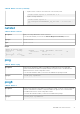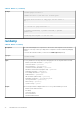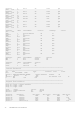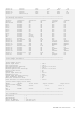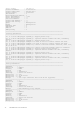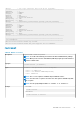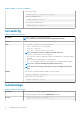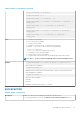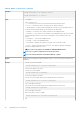CLI Guide
Table 87. Details of remoteimage (continued)
• racadm remoteimage -d -m <module>
• racadm remoteimage -d -a
• racadm remoteimage -s [-m <module> | -a]
• racadm remoteimage -c -m <module> -u <username> -p <password> -l
<image_path>
•
racadm remoteimage -c -a -u <username> -p <password> -l
<image_path>
•
racadm remoteimage -e -m module -u <username> -p <password> -l
<image_path>
•
racadm remoteimage -e -a -u <username> -p <password> -l
<image_path>
Input
• -c — Connect a remote image.
• -d — Disconnect the remote image.
• -e — Deploys a remote image
• -s — Display the connection status; –a is assumed, if not specified.
• -m <module> — The <module> option can have the following values:
○ server-<n>, where n=1–4
○ server-<nx>, where n=1–4 and x=a-d (lower case)
• -u — Username to access the network share.
• -p — Password to access the network share.
• -l — Image location on the network share; use double quotation marks with a location.
NOTE: The -u, -p, and -l options are applicable only to connect and deploy actions.
Example
• racadm remoteimage -c -u "user" -p "pass" -l //shrloc/foo.iso
Remote Image is now Configured.
•
racadm remoteimage -d
Disable Remote File Started. Please check status using -s option to verify if the Remote File
Share is ENABLED or DISABLED.
• racadm remoteimage -s
Remote File Share is Enabled.
UserName
Password
ShareName //192.168.0.1/xxxx/dtk_3.3_73_Linux.iso
serveraction
Table 88. Details of serveraction
Description Enables you to perform power management operations on the host system.
To use this subcommand, you must have the Execute Server Control Commands permission.
RACADM Subcommand Details 79