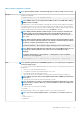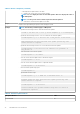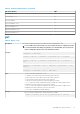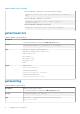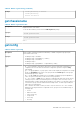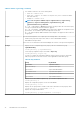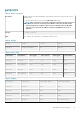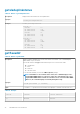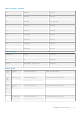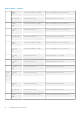CLI Guide
Table 23. Details of get (continued)
• Export the CMC XML configuration to a local share using remote racadm
racadm -r 192.168.0.120 -u abc -p <password> get -f file.xml -t
xml
• Export the CMC XML configuration to a CIFS share
racadm get -f file.xml -t xml -u myuser -p mypass -l //
192.168.0.0/share
• Export the CMC XML configuration to an NFS share
racadm get -f file.xml -t xml -l 192.168.0.0:/myshare
getactiveerrors
Table 24. Details of getactiveerrors
Description
Displays the active errors in a chassis.
To run this subcommand, you must have the CMC Login User privilege.
Synopsis
racadm getactiveerrors [-s <severity> ] [-m <module>]
Input
valid values for <severity>: critical, warning, info
valid values for <module>: server-n, where n = 1 to 4
switch-n, where n = 1 to 2
cmc-n, where n = 1
fan-n, where n = 1 to 8
ps-n, where n = 1 or 2
chassis
Output
Display entire log:
racadm getactiveerrors
- Display specific module log:
racadm getactiveerrors -m server-1
- Display entire informational log:
racadm getactiveerrors -s info
getassettag
Table 25. Details of getassettag
Description Displays the asset tag for the chassis.
To use this subcommand, you must have the CMC Login User privilege.
Synopsis
racadm getassettag [-m <module>]
Input -m < module > — Specifies the module whose asset tag you want to view.
Legal value: chassis
34 RACADM Subcommand Details