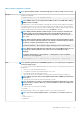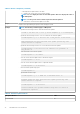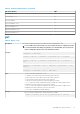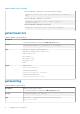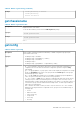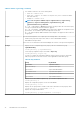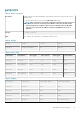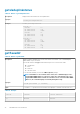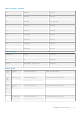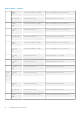CLI Guide
Table 21. Details of fwupdate (continued)
○ hdd-fqdd, where fqdd is FQDD of the HDD
• -s — Displays the current status of the firmware update.
NOTE: Use -m to display the status of the module update. Omit -m to display the status of
the CMC update.
NOTE: Use all to get the status of all the targets that must be updated.
• -c — Cancels the current firmware update of a module.
Output
Displays a message indicating the operation that is being performed.
Example
NOTE: The following commands apply to CMC update.
• Upload a firmware image from the client and start firmware update:
racadm -r 192.168.0.120 -u root -p calvin fwupdate -p -u -d firmimg.cmc
• Upload the firmware image from the TFTP server and start the firmware update:
racadm fwupdate -g -u -a 192.168.0.100 -d fx2_cmc.bin -m cmc-active
TFTP firmwareate has been initiated. This update process may take
several minutes to complete.
• Upload the firmware image from the FTP server and start the firmware update.
racadm fwupdate -f 192.168.0.100 root <default root password> -d
fx2_cmc.bin -m
• Start IOM infrastructure firmware update.
racadm fwupdate -u -m iominf-1
• View the current firmware update status of all firmware targets:
racadm fwupdate –s –m all
• View the current firmware update status of a particular module:
racadm fwupdate -s -m cmc-active
• Cancel a firmware update in progress:
racadm fwupdate -c
• Signed CMC Firmware Image:
racadm fwupdate –g –u –a <TFTP IP> -d <Firmware Path> -m
Firmware update has been initiated. This update process may take
Several minutes to complete.
racadm fwupdate –s –m cmc-active
Invalid firmware: The uploaded firmware image does not contain A
verification signature.
Table 22. Firmware update methods
FW Update Method CMC
Local RACADM
No
32 RACADM Subcommand Details