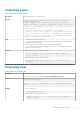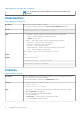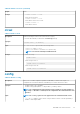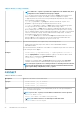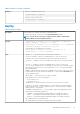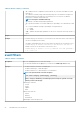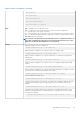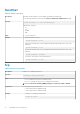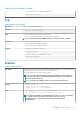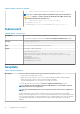CLI Guide
chassislog export
Table 7. Details of chassislog export
Description
Exports the Chassis log to a remote share.
Synopsis
racadm chassislog export -f<filename> -u<username> -p<password> -
l<CIFS or NFS share>
racadm -r<cmcip> -u<cmc username> -p<cmc password> chassislog
export -f<filename> -u<username> -p<password> -l<CIFS or NFS share>
• racadm chassislog export -f <filename> -u <username> -p <password> -
l <CIFS share>
• racadm chassislog export -f <filename> -l <NFS share>
• racadm -r <cmcip> -u <cmc username> -p <cmc password> chassislog
export -f <filename> -u <username> - p <password> -l <CIFS share>
• racadm -r <cmcip> -u <cmc username> -p <cmc password> chassislog
export -f <filename> -l <NFS share>
Input
• –f: Filename of the exported Chassis Log.
• –u: Username for the remote share to where the file must be exported. Username in a domain
can be given as domain/username
• –p: Password for the remote share to where the file must be exported.
• –l: Network share location (see the “Example” section for NFS or CIFS share) to where the
Chassis Log must be exported.
Example
• Export the Chassis Log to a remote CIFS share
racadm chassislog export -f Mylog.xml -u admin -p mypass -l //
192.168.0.5/share
• Export the Chassis Log to a remote NFS share
racadm chassislog export -f Mylog.xml -l 192.168.0.5:/home/
lclog_user
chassislog clear
Table 8. Details of chassislog clear
Description
Deletes the data in the chassis log.
To clear the chassis log, you must have the Clear Logs Administrator privilege.
Synopsis
racadm chassislog clear
racadm -r <cmcip> -u <cmc username> -p <cmc password> chassislog
clear
Example
• Clear the Chassis Log
racadm chassislog clear
• Clear the Chassis Log using remote racadm
racadm -r 192.168.0.1 -u root -p <default root user password>
chassislog clear
RACADM Subcommand Details 21