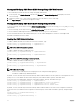Users Guide
9. To add a maximum of eight members, complete the tasks in step 4 through step 8. The chassis names of the new members
appear in the Members dialog box.
NOTE: The credentials entered for a member are passed securely to the member chassis to establish a trust
relationship between the member and lead chassis. The credentials are not persisted on either chassis, and are
never exchanged again after the initial trust relationship is established.
Removing a Member from the Leader
You can remove a member from the group from the lead chassis. To remove a member:
1. Log in with chassis administrator privileges to the leader chassis.
2. In the left pane, select the lead chassis.
3. Click Setup → Group Administration.
4. From the Remove Members list, select the member’s name to be deleted, and then click Apply.
The lead chassis then communicates to the member or members, if more than one is selected, that it has been removed from
the group. The member name is removed. The member chassis may not receive the message, if a network issue prevents
contact between the leader and the member. In this case, disable the member from the member chassis to complete the
removal.
Disbanding a Chassis Group
To disband a chassis group from the lead chassis:
1. Log in with administrator privileges to the leader chassis.
2. Select the lead chassis in the left pane.
3. Click Setup → Group Administration.
4. In the Chassis Group page, under Role, select None, and then click Apply.
The lead chassis then communicates to all the members that they have been removed from the group. The lead chassis can be
assigned as a leader or member of a new group.
If a network issue prevents contact between the leader and the member, the member chassis may not receive the message. In
this case, disable the member from the member chassis to complete the removal process.
Disabling an Individual Member at the Member Chassis
Sometimes a member cannot be removed from a group by the lead chassis. This can happen if network connectivity to the member
is lost. To remove a member from a group at the member chassis:
1. Log in with chassis administrator privileges to the member chassis.
2. In the left pane, click Chassis Overview → Setup → Group Administration.
3. Select None, and then click Apply.
Accessing the Web page of a Member Chassis or Server
You can access the web page of the member chassis, remote console of the server, or the web page of the iDRAC server from the
lead chassis group page. If the member device has the same login credentials as the lead chassis, you can use the same credentials
to access the member device.
NOTE: Single Sign-On and Smart Card Login are not supported in Multiple Chassis Management. To access members by
Single Sign On from lead chassis requires a common username or password between Lead and members. Use of
common username or password works only with Active Directory, local, and LDAP users.
To navigate to member devices:
1. Log in to the lead chassis.
2. Select Group: name in the tree.
3. If a member CMC is the required destination, select Launch CMC for the required chassis.
80