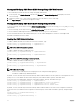Users Guide
• DNS Domain Name — The default DNS domain name is a single blank character. To set a DNS domain name, type:
racadm config -g cfgLanNetworking -o
cfgDNSDomainName <name>
where <name> is a string of up to 254 alphanumeric characters and hyphens. For example: p45, a-tz-1, r-id-001.
Configuring Auto Negotiation, Duplex Mode, and Network Speed (IPv4 and IPv6)
When enabled, the auto negotiation feature determines whether the CMC automatically sets the duplex mode and network speed
by communicating with the nearest router or switch. By default, auto negotiation feature is enabled.
You can disable auto negotiation and specify the duplex mode and network speed by typing:
racadm config -g cfgNetTuning -o cfgNetTuningNicAutoneg 0
racadm config -g cfgNetTuning -o cfgNetTuningNicFullDuplex <duplex mode>
where:
<duplex mode> is 0 (half duplex) or 1 (full duplex, default)
racadm config -g cfgNetTuning -o cfgNetTuningNicSpeed <speed>
where:
<speed> is 10 or 100 (default).
Setting the Maximum Transmission Unit (MTU) (IPv4 and IPv6)
The MTU property allows you to set a limit for the largest packet that can be passed through the interface. To set the MTU, type:
racadm config -g cfgNetTuning -o cfgNetTuningMtu <mtu>
where <mtu> is a value between 576–1500 (inclusive; default is 1500).
NOTE: IPv6 requires a minimum MTU of 1280. If IPv6 is enabled, and cfgNetTuningMtu is set to a lower value, the
CMC uses an MTU of 1280.
Configuring CMC Network and Login Security Settings
The IP address blocking and User blocking features in CMC allow you to prevent security issues due to password guessing
attempts. This feature enables you to block a range of IP addresses and users who can access CMC. By deafult, the IP address
blocking feature is enabled in CMC.
NOTE: Blocking by IP address is applicable only for IPV4 addresses.
You can set the IP range attributes using CMC web interface or RACADM. To use the IP address blocking and user blocking
features, enable the options using CMC web interface or RACADM. Configure the login lockout policy settings to enable you to set
the number of unsuccessful login attempts for a specific user or for an IP address. After exceeding this limit, the blocked user can
log in only after the penalty time expires.
Configuring IP Range Attributes Using CMC Web Interface
NOTE: To perform the following task, you must have Chassis Configuration Administrator privilege.
To configure the IP range attributes using CMC web interface:
1. In the left pane, go to Chassis Overview and click Network → Network. The Network Configuration page is displayed.
2. In the IPv4 Settings section, click Advanced Settings.
The Log in Security page is displayed.
Alternatively, to access the Log in Security page, in the left pane, go to Chassis Overview, click Security → Log in.
3. To enable the IP range checking feature, in the IP Range section, select the IP Range Enabled option.
The IP Range Address and IP Range Mask fields are activated.
74