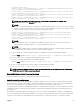Users Guide
Adding CMC Users And Privileges To Active Directory
Using the Dell-extended Active Directory Users and Computers Snap-in, you can add CMC users and privileges by creating RAC
device, association, and privilege objects. To add each object, perform the following:
• Create a RAC device Object
• Create a Privilege Object
• Create an Association Object
• Add objects to an Association Object
Creating RAC Device Object
To create RAC device object:
1. In the MMC Console Root window, right-click a container.
2. Select New → Dell Remote Management Object Advanced.
3. On the New Object page, type a name for the new object. The name must be identical to the CMC name that you type in the
Configuring Active Directory With Standard Schema Using Web Interface.
4. Select RAC Device Object and click OK.
Creating Privilege Object
To create a privilege object:
NOTE: You must create a privilege object in the same domain as the related association object.
1. In the MMC Console Root window, right-click a container.
2. Select New → Dell Remote Management Object Advanced.
3. On the New Object page, type a name for the new object.
4. Select Privilege Object and click OK.
5. Right-click the privilege object that you created, and then select Properties.
6. Click the RAC Privileges tab and assign the privileges for the user or group. For more information about CMC user privileges,
see Types of Users.
Creating Association Object
The Association Object is derived from a Group and must contain a Group Type. The Association Scope specifies the Security Group
Type for the Association Object. When you create an Association Object, choose the Association Scope that applies to the type of
objects you intend to add. For example, if you select Universal, the association objects are only available when the Active Directory
Domain is functioning in Native Mode or above.
To create association object:
1. In the Console Root (MMC) window, right-click a container.
2. Select New → Dell Remote Management Object Advanced.
3. On the New Object page, type a name for the new object and select Association Object.
4. Select the scope for the Association Object and click OK.
Adding Objects To Association Object
Using the Association Object Properties window, you can associate users or user groups, privilege objects, and RAC devices or
RAC device groups. If your system is running on Microsoft Windows 2000 operating system or later version, use Universal Groups
to span domains with your user or RAC objects.
You can add groups of Users and RAC devices.
Adding Users Or User Groups
To add users or user groups:
1. Right-click the Association Object and select Properties.
2. Select the Users tab and click Add.
3. Enter the user or user group name and click OK.
127