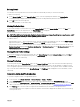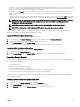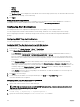Users Guide
• A CMC user who has server administrative privilege, is automatically logged into iDRAC using single sign-on. Once on the iDRAC
site, this user is automatically granted Administrator privileges. This is true even if the same user does not have an account on
iDRAC, or if the account does not have the Administrator’s privileges.
• A CMC user who does NOT have the server administrative privilege, but has the same account on iDRAC is automatically
logged into iDRAC using single sign-on. Once on the iDRAC site, this user is granted the privileges that were created for the
iDRAC account.
• A CMC user who does not have the server administrative privilege, or the same account on the iDRAC, does NOT automatically
logged into iDRAC using single sign-on. This user is directed to the iDRAC login page when the Launch iDRAC GUI is clicked.
NOTE: The term "the same account" in this context means that the user has the same login name with a matching
password for CMC and for iDRAC. The user who has the same login name without a matching password, is
considered to have the same account.
NOTE: Users may be prompted to log in to iDRAC (see the third Single Sign-on policy bullet above).
NOTE: If the iDRAC network LAN is disabled (LAN Enabled = No), single sign-on is not available.
If the server is removed from the chassis, the iDRAC IP address is changed, or the iDRAC network connection experiences a
problem, then clicking Launch iDRAC GUI may display an error page.
Launching iDRAC from Server Status Page
To launch the iDRAC management console for an individual server:
1. In the left pane, expand Server Overview. All four servers appear in the expanded Servers Overview list.
2. Click the server for which you want to launch the iDRAC Web interface.
3. On the Servers Status page, click Launch iDRAC.
The iDRAC Web interface is displayed. For information about the field descriptions, see the Online Help.
Launching iDRAC from Servers Status Page
To launch the iDRAC management console from the Servers Status page:
1. In the left pane, click Server Overview.
2. On the Servers Status page, click Launch iDRAC for the server you want to launch the iDRAC Web interface.
Launching Remote Console
You can launch a Keyboard-Video-Mouse (KVM) session directly on the server. The remote console feature is supported only when
all of the following conditions are met:
• The chassis power is on.
• Servers that support iDRAC7 and iDRAC8.
• The LAN interface on the server is enabled.
• The host system is installed with JRE (Java Runtime Environment) 6 Update 16 or later.
• The browser on host system allows pop-up windows (pop-up blocking is disabled).
Remote Console can also be launched from the iDRAC Web interface. For more details, see the iDRAC User’s Guide available at
dell.com/support/manuals.
Launching Remote Console from Chassis Health Page
To launch a remote console from the CMC Web interface:
1. In the left pane, click Chassis Overview, and then click Properties.
2. On the Chassis Health page, click the specified server in the chassis graphic.
3. In the Quicklinks section, click the Remote Console link to launch the remote console.
107