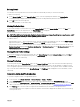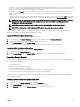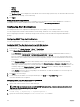Users Guide
Deleting Profile
You can delete a server profile that is stored on the CMC nonvolatile media (SD Card) or on the Network Share.
To delete a stored profile:
1. In the Server Profiles page, in the Stored Profiles section, select the required profile and then click Delete Profile.
A warning message is displayed indicating that deleting a profile would permanently delete the selected profile.
2. Click OK to delete the selected profile.
For more information, see the Online Help.
Viewing Profile Settings
To view Profile settings for a selected server, go to the Server Profiles page. In the Server Profiles section, click View in the
Server Profile column for the required server. The View Settings page is displayed.
For more information about the displayed settings, see the Online Help.
NOTE: The CMC Server Configuration Replication feature retrieves and displays the settings for a specific server, only if
the Collect System Inventory on Restart (CSIOR) option is enabled.
To enable CSIOR on:
• 12th generation servers — After restarting the server, when the company logo is displayed, select F2. On the iDRAC Settings
page, in the left pane, click Lifecycle Controller, and then click CSIOR to enable the changes.
• 13th generation servers —After restarting the server, when prompted, press F10 to access Dell Lifecycle Controller. Go to the
Hardware Inventory page by clicking Hardware Configuration → Hardware Inventory. On the Hardware Inventory page, click
Collect System Inventory on Restart.
Viewing Stored Profile Settings
To view profile settings of the stored server profiles, go to the Server Profiles page. In the Stored Profiles section, click View in
the View Profile column for the required server profile. The View Settings page is displayed. For more information about the
displayed settings, see the
Online Help.
Viewing Profile Log
To view the profile log, in the Server Profiles page, see the Recent Profile Log section. This section lists the 10 latest profile log
entries directly from server configuration operations. Each log entry displays the severity, the time and date of submission of the
server configuration replication operation, and the replication log message description. The log entries are also available in the RAC
log. To view the other available entries, click Go to Profile Log. The Profile Log page is displayed. For more information, see the
Online Help.
Completion Status And Troubleshooting
To check the completion status of an applied BIOS profile:
1. In the left pane, click Chassis Overview → Server Overview → Setup → Profiles.
2. On the Server Profiles page, note down the Job ID (JID) of the submitted job from the Recent Profile Log section.
3. In the left pane, click Server Overview → Troubleshooting → Lifecycle Controller Jobs. Search for the same JID in the Jobs
table. For more information about performing Lifecycle Controller jobs using CMC, see Lifecycle Controller Job Operations.
4. Click View Log link to view the results of Lclogview from the iDRAC Lifecycle Controller for the specific server.
The results displayed for the completion or failure are similar to the information displayed in the iDRAC Lifecycle Controller log
for the specific server.
101