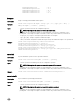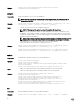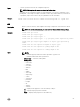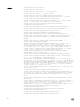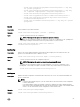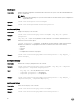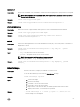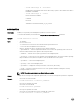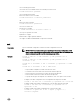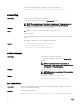Reference Guide
Server is already powered OFF.
• Turn o the server from iDRAC when Power is already o on that server.
racadm serveraction powerdown
Server is already powered OFF
• Get Power Status of server 2 on CMC
racadm serveraction -m server-2 powerstatus
ON
• Get Power Status on iDRAC
racadm serveraction powerstatus
Server Power Status: ON
• Reseat server 2 on CMC
$ racadm serveraction -m server-2 reseat -f
Server power operation successful
• Explanation of Support
iDRAC needs to support graceful shutdown
The support of address individual blades is expected on the CMC
set
Description
Import saved CMC conguration or CMC Event Filter conguration from a le.
NOTE: If CMC is not in the network, you cannot import the chassis conguration prole
from a remote network share with proxy using the set command. But, you can import the
chassis conguration prole from the local management station.
Synopsis
racadm -r <CMC IP> -u <CMC username> -p <CMC password> set -f
<filename>
racadm -r <CMC IP> -u <CMC username> -p <CMC password> set -f
<filename> -t xml
racadm set -f <filename> -t xml -u <username> -p <password> -l <CIFS
share>
racadm set -f <filename> -t xml -l <NFS share>
Input
• -f: import CMC conguration or CMC event lter from a le.
• -u: username of the remote share from where the le must be imported.
• -p: password for the remote share from where the le must be imported.
• -l: network share location from where the le must be imported.
• -t: specify the le type to be imported. The valid value is “xml”. This option is case-sensitive.
Example
• Congure event lter congurations from a conguration le using remote racadm
racadm -r 192.168.0.120 -u <username> -p <password> set -f file.txt
• Congure a CMC from an XML conguration le on a local share using remote racadm
racadm -r 192.168.0.120 -u <username> -p <password> set -f
myfile.xml -t xml
• Congure a CMC from an XML conguration le on a remote CIFS share
racadm set -f myfile.xml -t xml -u myuser -p mypass -l //
192.168.0.0/myshare
89