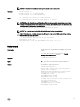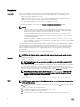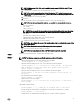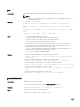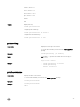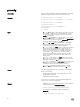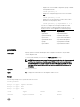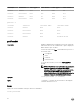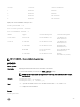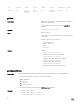Reference Guide
NOTE: CMC accepts IPv4, IPv6, or fully qualied domain names (FQDN) for both FTP and
TFTP servers.
• -d — Species the source path where the rmware image is stored.
NOTE: The default source path is local Default: Designated TFTP default directory on that
host for the le if -g option is absent. If -g is used, it defaults to a directory congured on the
TFTP server.
• -o — Turns o the servers to perform an update.
• -m <module>—
Species the module or device to be updated. <module> is one of the following values:
NOTE: You can also specify multiple modules:
–m <module 1> –m <module 2>
, and so on.
– cmc-active (default)
– cmc-standby
– iominf-n, where n = 1
NOTE: You can specify the cmc-active and cmc-standby modules at the same time along
with one or more server-n modules. This enables the devices to be updated together.
– main-board
– perc-fqdd, where fqdd is FQDD of the PERC
– expander-fqdd, where fqdd is FQDD of the Storage Expander
– hdd-fqdd, where fqdd is FQDD of the HDD
• -s — Displays the current status of the rmware update.
NOTE: Use -m to display the status of the module update. Omit -m to display the status of the
active CMC update.
NOTE: Use all to get the status of all the targets that must be updated.
• -c — Cancels the current rmware update of a module.
NOTE: The Enclosure, Expander, HDD, and PERC updates cannot be cancelled.
Output
Displays a message indicating the operation that is being performed.
Example
NOTE: The following commands specically apply to an active-CMC update.
• Upload a rmware image from the client and start rmware update:
racadm fwupdate -p -u -d vrtx_cmc.bin
• Upload the rmware image from the TFTP server and start the rmware update:
racadm fwupdate -g -u -a 192.168.0.100 -d vrtx_cmc.bin -m cmc-active
TFTP firmwareate has been initiated. This update process may take
several minutes to complete.
• Upload the rmware image from the FTP server and start the rmware update.
racadm fwupdate -f 192.168.0.100 fred password123 -d vrtx_cmc.bin -m
cmc-active
• Start IOM infrastructure rmware update.
racadm fwupdate -u -m iominf-1
• Update rmware on both the CMCs.
racadm fwupdate -g -u -a 192.168.0.100 -d vrtx_cmc.bin -m cmc-active -
m cmc-standby
Signed CMC Firmware Image:
• racadm fwupdate –g –u –a <TFTP IP> -d <Firmware Path> -m cmc-active
Firmware update has been initiated. This update process may take several minutes to complete.
• racadm fwupdate –s –m cmc-active
Invalid rmware: The uploaded rmware image does not contain a verication signature
33