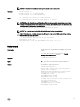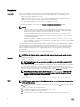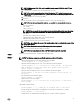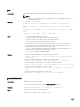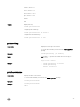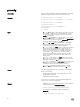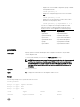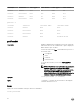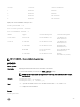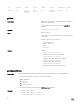Reference Guide
fwupdate
Description
Allows you to update the rmware on the active and standby CMC rmware, chassis infrastructure
rmware, and storage component rmware (RAID controller, hard disk drive, and expander). You can:
• Check the rmware update process status.
• Update the rmware from a FTP or a TFTP server by providing an IP address and optional path.
• Update the rmware from the local le system using remote RACADM.
• The subcommand updates one or more devices of a single type at a time.
To use this subcommand, you must have the Chassis Conguration Administrator privilege.
NOTE:
• Running the subcommand to update the active CMC rmware resets the CMC, causing all
network connections to get logged o. While updating all other modules, including the standby
CMC, the active CMC continues to function normally without resetting.
• The subcommand generates an error, when used on the extension slot of a multi-slot server.
• The CMC rmware cannot be updated to any earlier version other than 2.0 for a chassis that is
congured with 1600W PSU.
• CMC rmware update or roll back is supported only for rmware versions 1.2, 1.25, 1.3, 1.31, 1.35,
1.36, 2.0, and later. For any version other than these, rst update to any of these versions, and then
update to the required version.
For 13th generation and later, CMC rmware includes a signature which is veried by CMC before update to
ensure the authenticity of the uploaded rmware. The rmware update process is successful only if the
rmware image is authenticated by CMC to be a valid image from the service provider and has not been
altered. The rmware update process is stopped if CMC cannot verify the signature of the uploaded
rmware image.
Upload rmware image from TFTP server and start rmware update.
NOTE: Run the rmware update command through only one remote racadm session at a time.
Synopsis
• Using Remote RACADM:
racadm -r fwupdate -p -u -d <firmware image>
NOTE: iDRAC7 targets are not supported from CMC. Use the CMC GUI to update iDRAC7
targets from CMC.
When using FTP, if you provide the full path to the image le on the CLI, then the CMC uses that path
to locate that le on the host. If you do not provide a full path, then the CMC searches the home
directory of the specied user for the le if the host system is running Linux or another variant of UNIX.
If the host system is running Windows, then a default folder, such as C:\ftproot is searched.
NOTE: While performing rmware update using the racadm fwupdate command, if the
number of characters in the rmware image path is greater than 256 characters, Remote
RACADM session logs o with the error message ERROR: Specified path is too
long.
• racadm fwupdate -g -u -a 192.168.0.100 -d firmimg.cmc -m cmc-active
Input
NOTE: Firmware update from local RACADM (using the -p, -u, or -d options) is not supported on
Linux operating system.
• -p — The -p option is used to update the rmware le from the client. The -u option must be used with
the -p option.
• -f — The FTP is used to download the rmware.
• -g — For CMC, the rmware is downloaded using the TFTP server.
• -u — The rmware update operation is performed.
• -a — Species the TFTP server IP address or FQDN used for the rmware image (used with -g).
32