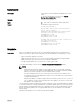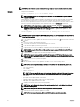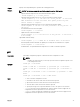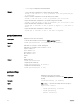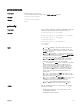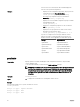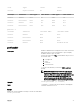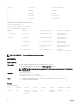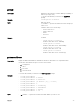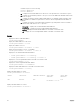Reference Guide
Table Of Contents
- Chassis Management Controller Version 2.2 for Dell PowerEdge VRTX RACADM Command Line Reference Guide
- Introduction
- RACADM Subcommand Details
- Guidelines to Quote Strings Containing Special Characters When Using RACADM Commands
- "?"and "?
" - help and help
- chassislog
- chassislog export
- chassislog clear
- chassisaction
- closessn
- clrsel
- cmcchangeover
- config
- connect
- deploy
- Displayable Characters
- eventfilters
- fanoffset
- feature
- featurecard
- fwupdate
- get
- getactiveerrors
- getassettag
- getchassisname
- getconfig
- getdcinfo
- getflexaddr
- getioinfo
- getled
- getmacaddress
- getmodinfo
- getniccfg
- getpbinfo
- getpciecfg
- getpminfo
- getraclog
- getractime
- getredundancymode
- getsel
- getsensorinfo
- getslotname
- getssninfo
- getsvctag
- getsysinfo
- gettracelog
- getversion
- ifconfig
- jobqueue
- krbkeytabupload
- license
- netstat
- ping
- ping6
- racdump
- racreset
- racresetcfg
- racresetpcie
- raid
- remoteimage
- serveraction
- set
- setassettag
- setchassisname
- set controllers
- setflexaddr
- setled
- set enclosure
- setniccfg
- setpciecfg
- setractime
- setslotname
- setsysinfo
- SSH or Telnet RACADM
- sshpkauth
- sslcertupload
- sslcertview
- sslcsrgen
- sslresetcfg
- set tempprobes
- testemail
- testfeature
- testtrap
- traceroute
- traceroute6
- CMC Property Database Group and Object Descriptions
- idRacInfo
- cfgLanNetworking
- cfgNicIPv4Enable (Read or Write)
- cfgNicVLanId (Read or Write)
- cfgDNSDomainNameFromDHCP (Read/Write)
- cfgDNSDomainName (Read/Write)
- cfgDNSRacName (Read/Write)
- cfgDNSRegisterRac (Read/Write)
- cfgDNSServersFromDHCP (Read/Write)
- cfgDNSServer1 (Read/Write)
- cfgDNSServer2 (Read/Write)
- cfgNicEnable (Read/Write)
- cfgNicIpAddress (Read/Write)
- cfgNicNetmask (Read/Write)
- cfgNicGateway (Read/Write)
- cfgNicMacAddress (Read Only)
- cfgRemoteHosts
- cfgRhostsFwUpdateTftpEnable (Read/Write)
- cfgRhostsFwUpdateIpAddr (Read/Write)
- cfgRhostsFwUpdatePath (Read/Write)
- cfgRhostsSmtpServerIpAddr (Read/Write)
- cfgRhostsNtpEnable
- cfgRhostsNtpServer1
- cfgRhostsNtpServer2
- cfgRhostsNtpServer3
- cfgRhostsNtpMaxDist
- cfgRhostsSyslogEnable (Read/Write)
- cfgRhostsSyslogPort (Read/Write)
- cfgRhostsSyslogServer1 (Read/Write)
- cfgRhostsSyslogServer2 (Read/Write)
- cfgRhostsSyslogServer3 (Read/Write)
- cfgRhostsSyslogPowerLoggingEnabled
- cfgRhostsSyslogPowerLoggingInterval
- cfgUserAdmin
- cfgEmailAlert
- cfgSessionManagement
- cfgSerial
- cfgOobSnmp
- cfgTraps
- cfgRacTuning
- cfgRacTuneDefCredentialWarningEnable
- cfgRacTuneRemoteRacadmEnable (Read/Write)
- cfgRacTuneHttpPort (Read/Write)
- cfgRacTuneHttpsPort (Read/Write)
- cfgRacTuneIpRangeEnable (Read/Write)
- cfgRacTuneIpRangeAddr (Read/Write)
- cfgRacTuneIpRangeMask (Read/Write)
- cfgRacTuneIpBlkEnable (Read/Write)
- cfgRacTuneIpBlkFailCount (Read/Write)
- cfgRacTuneIpBlkFailWindow (Read/Write)
- cfgRacTuneIpBlkPenaltyTime (Read/Write)
- cfgRacTuneSshPort (Read/Write)
- cfgRacTuneTelnetPort (Read/Write)
- cfgRacTuneDaylightOffset (Read Only)
- cfgRacTuneTimezoneOffset (Read Only)
- cfgRacTuneWebserverEnable (Read/Write)
- cfgRacTuneFipsModeEnable
- cfgRacTuneTLSProtocolVersionEnable
- cfgServerInfo
- cfgServerInfoIndex (Read Only)
- cfgServerSlotNumber (Read Only)
- cfgServerServiceTag (Read Only)
- cfgServerName (Read/Write)
- cfgServerFW (Read Only)
- cfgServerBIOS (Read Only)
- cfgServerBmcMacAddress (Read Only)
- cfgServerNic1MacAddress (Read Only)
- cfgServerNic2MacAddress (Read Only)
- cfgServerNic3MacAddress (Read Only)
- cfgServerNic4MacAddress (Read Only)
- cfgServerPriority (Read/Write)
- cfgServerNicEnable (Read/Write)
- cfgServerIPMIOverLanEnable (Read/Write)
- cfgServerPowerBudgetAllocation (Read Only)
- cfgServerDNSRegisterIMC (Read/Write)
- cfgServerDNSIMCName (Read/Write)
- cfgServerRootPassword (Write Only)
- cfgServerFirstBootDevice (Read/Write)
- cfgServerBootOnce (Read/Write)
- cfgServerPowerConsumption (Read Only)
- cfgActiveDirectory
- cfgADRacName (Read/Write)
- cfgADCertValidationEnable (Read/Write)
- cfgADRacDomain (Read/Write)
- cfgADRootDomain (Read/Write)
- cfgADEnable (Read/Write)
- cfgADAuthTimeout (Read/Write)
- cfgADSCLEnable
- cfgADSSOEnable (Read/Write)
- cfgADDomainController1 (Read/Write)
- cfgADDomainController2 (Read/Write)
- cfgADDomainController3 (Read/Write)
- cfgADGlobalCatalog1 (Read/Write)
- cfgADGlobalCatalog2 (Read/Write)
- cfgADGlobalCatalog3 (Read/Write)
- cfgADType (Read/Write)
- cfgADDcSRVLookupbyUserdomain (Read/Write)
- cfgADDcSRVLookupDomainName (Read/Write)
- cfgADDcSRVLookupEnable (Read/Write)
- cfgADGcRootDomain (Read/Write)
- cfgADGcSRVLookupEnable (Read/Write)
- cfgADSpecifyServerEnable
- cfgLDAP
- cfgLDAPEnable (Read/Write)
- cfgLDAPServer (Read/Write)
- cfgLDAPPort (Read/Write)
- cfgLDAPBasedn (Read/Write)
- cfgLDAPUserAttribute (Read/Write)
- cfgLDAPGroupAttribute (Read/Write)
- cfgLDAPGroupAttributeIsDN (Read/Write)
- cfgLDAPBinddn (Read/Write)
- cfgLDAPBindpassword (Write Only)
- cfgLDAPSearchFilter (Read/Write)
- cfgLDAPCertValidationEnable (Read/Write)
- cfgLDAPNetworkTimeout
- cfgLDAPSearchTimeout
- cfgLDAPSRVLookupDomainName
- cfgLDAPSRVLookupEnable
- cfgLDAPSRVLookupServiceName (Read/Write)
- cfgLDAPRoleGroup
- cfgLocation
- cfgStandardSchema
- cfgChassisPower
- cfgChassisInPower (Read Only)
- cfgChassisPeakPower (Read Only)
- cfgChassisPeakPowerTimestamp (Read Only)
- cfgChassisMinPower (Read Only)
- cfgChassisMinPowerTimestamp (Read Only)
- cfgChassisPowerStatus (Read Only)
- cfgChassisRedundantState (Read Only)
- cfgChassisDefaultPowerCapUpperBound (Read Only)
- cfgChassisDefaultPowerCapUpperBoundBTU(Read Only)
- cfgChassisDefaultPowerCapLowerBound (Read Only)
- cfgChassisDefaultPowerCapLowerBoundBTU(Read Only)
- cfgChassisPowerCap (Read/Write)
- cfgChassisPowerCapF (Read/Write)
- cfgChassisPowerCapFBTU (Read/Write)
- cfgChassisPowerCapPercent (Read or Write)
- cfgChassisPowerCapFPercent (Read/Write)
- cfgChassisRedundancyPolicy (Read/Write)
- cfgChassisDynamicPSUEngagementEnable (Read/Write)
- cfgChassisInMaxPowerCapacity (Read Only)
- cfgChassisInRedundancyReserve (Read Only)
- cfgChassisInPowerServerAllocation (Read Only)
- cfgChassisInfrastructureInPowerAllocation (Read Only)
- cfgChassisTotalInPowerAvailable (Read Only)
- cfgChassisStandbyInPowerCapacity (Read Only)
- cfgChassisPowerClear (Write Only)
- cfgChassisPowerClearTimestamp (Read Only)
- cfgChassisPowerButtonEnable (Read/Write)
- cfgSystemEnergyConsumptionClear (Write Only)
- cfgChassisServerBasedPowerMgmtMode
- cfgChassisPowerCapBTU (Read/Write)
- cfgChassisACPowerRecoveryDisable
- cfgKVMInfo
- cfgDvdInfo
- cfgLcdInfo
- cfgAlerting
- cfgIPv6LanNetworking
- cfgCurrentLanNetworking (Read Only)
- cfgCurrentIPv6LanNetworking (Read Only)
- cfgNetTuning
- cfgRacSecurity
- cfgQuickDeploy
- cfgActionOnServerInsertion
- cfgSetiDRACRootPasswordOnServerInsertion
- cfgiDRACRootPassword
- cfgEnableiDRACLAN
- cfgEnableiDRACIPv4
- cfgEnableiDRACIPMIOverLAN
- cfgEnableiDRACIPv4DHCP
- cfgStartingiDRACIPv4Address
- cfgiDRACIPv4GateWay
- cfgiDRACIPv4Netmask
- cfgEnableiDRACIPv6
- cfgEnableiDRACIPv6AutoConfig
- cfgiDRACIPv6PrefixLength
- cfgiDRACIPv6Gateway
- cfgReservedIPAddressNumbers
- cfgUseCMCDNSSettings
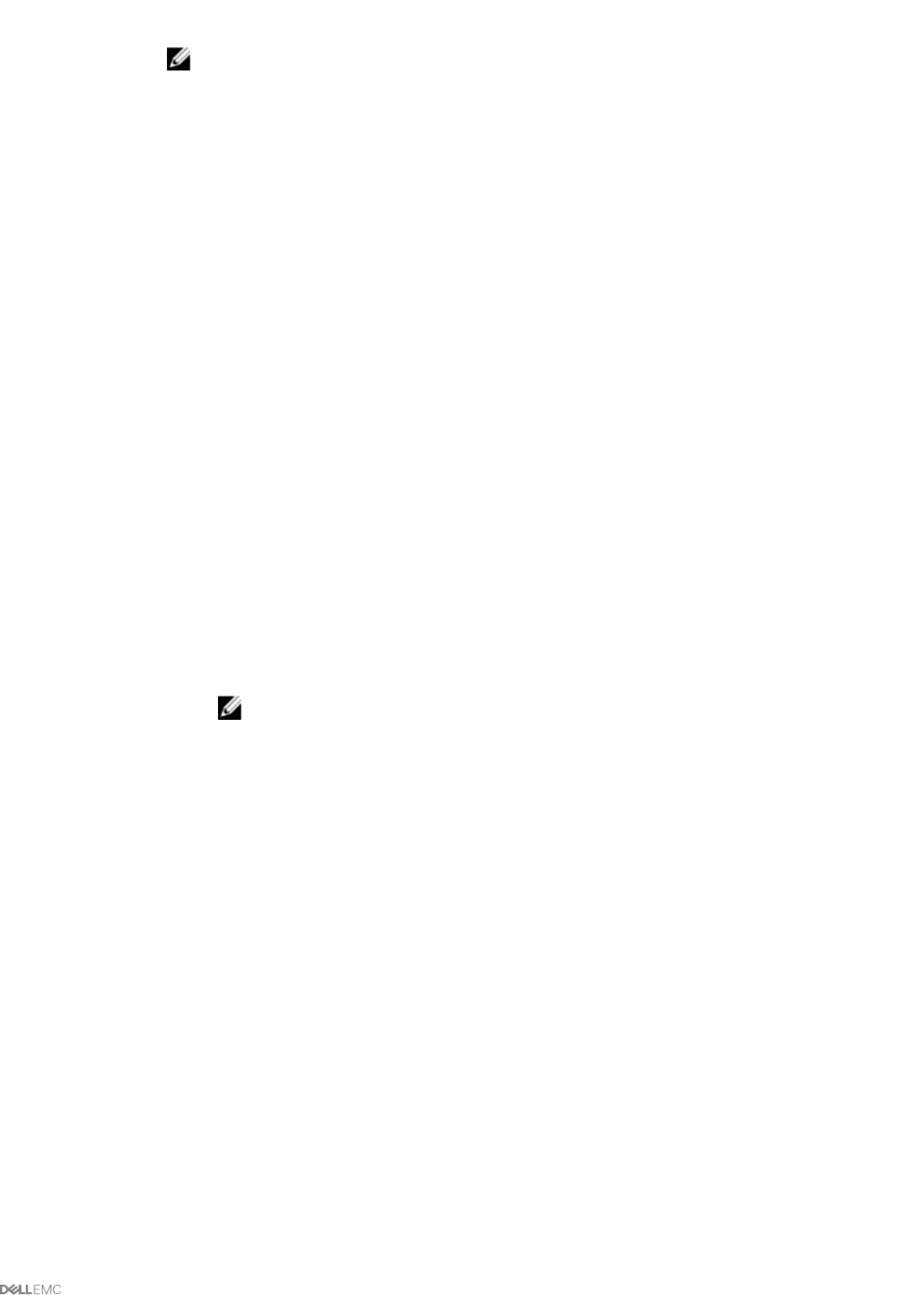
Output
Displays a message indicating the operation that is being performed.
Example
NOTE: The following commands specifically apply to an active-CMC update.
• Upload a firmware image from the client and start firmware update:
racadm fwupdate -p -u -d vrtx_cmc.bin
• Upload the firmware image from the TFTP server and start the firmware update:
racadm fwupdate -g -u -a 192.168.0.100 -d vrtx_cmc.bin -m cmc-active
TFTP firmwareate has been initiated. This update process may take
several minutes to complete.
• Upload the firmware image from the FTP server and start the firmware update.
racadm fwupdate -f 192.168.0.100 fred password123 -d vrtx_cmc.bin -m
cmc-active
• Start IOM infrastructure firmware update.
racadm fwupdate -u -m iominf-1
• Update firmware on both the CMCs.
racadm fwupdate -g -u -a 192.168.0.100 -d vrtx_cmc.bin -m cmc-active -
m cmc-standby
Signed CMC Firmware Image:
• racadm fwupdate –g –u –a <TFTP IP> -d <Firmware Path> -m cmc-active
Firmware update has been initiated. This update process may take several minutes to complete.
• racadm fwupdate –s –m cmc-active
Invalid firmware: The uploaded firmware image does not contain a verification signature
get
Description
Saves CMC configuration properties or CMC Event Filter configurations to a file.
NOTE:
• If CMC is not in the network, you can only export the chassis configuration profile to the
local management station.
Synopsis
racadm get -f <filename>
racadm -r <CMC IP> -u <username> -p <password> get -f <filename>
racadm -r <CMC IP> -u <username> -p <password> get -f <filename> -t
xml
racadm get -f <filename> -t xml -u <username> -p <password> -l <CIFS
share>
racadm get -f <filename> -t xml -l <NFS share>
Input
• –f: save event filter configurations to a file.
• -u: username of the remote share where the file must be exported.
• -p: password for the remote share where the file must be exported.
• -l: network share location where the file must be exported.
• -t: specify the file type to be exported. Valid value is “xml”. This option is case-sensitive.
• --clone: export the cloned configuration file. Only the XML file format is supported. The
configuration file can be exported to a local or remote share.
• --replace: export the replaced configuration file. Only XML file format is supported. The
configuration file can be exported to a local or remote share.
33