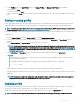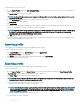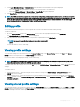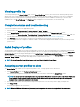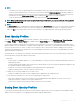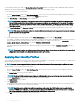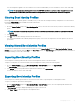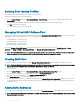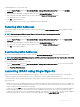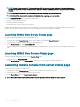Users Guide
3 Select Local, Extended Storage, or Network Share as the destination location based on the options displayed.
• If you select Local, a dialog box appears allowing you to save the prole to a local directory.
• If you select Extended Storage or Network Share, a Save Prole dialog box is displayed.
4 Click Save Prole to save the prole to the selected location.
NOTE: The CMC web interface captures the normal server conguration prole (snapshot of the server), which can be used for
replication on a target system. However, some congurations such as RAID and identity attributes are not propagated to the new
server. For more information on alternate export modes for RAID congurations and identity attributes, see the white paper,
Server Cloning with Server Conguration Proles
, at DellTechCenter.com.
Editing prole
You can edit the name and description of a server prole that is stored on the CMC nonvolatile media (SD Card).
To edit a stored prole:
1 Go to the Server Proles page. In the Stored Proles section, select the required prole and then click Edit Prole.
The Edit BIOS Prole — <Prole Name> section is displayed.
2 Edit the prole name and description of the server prole as required and then click Edit Prole.
NOTE: You can edit the prole description only for proles stored on SD
cards.
For more information, see the Online Help.
Viewing prole settings
To view Prole settings for a selected server, go to the Server Proles page. In the Server Proles section, click View in the Server
Prole column for the required server. The View Settings page is displayed.
For more information on the displayed settings, see the Online Help.
NOTE
: The CMC Server Conguration Replication feature retrieves and displays the settings for a specic server, only if the
Collect System Inventory on Restart (CSIOR) option is enabled.
To enable CSIOR, after rebooting the server, from the F2 setup, select iDRAC Settings > Lifecycle Controller, enable CSIOR and save the
changes.
To enable CSIOR on:
1 12th generation servers — After rebooting the server, from the F2 setup, select iDRAC Settings > Lifecycle Controller, enable
CSIOR and save the changes.
2 13th generation servers —After rebooting the server, when prompted, press F10 to access Lifecycle Controller. Go to the Hardware
Inventory page by selecting Hardware Conguration > Hardware Inventory. On the Hardware Inventory page, click Collect System
Inventory on Restart.
Viewing stored prole settings
To view prole settings of the stored server proles, go to the Server Proles page. In the Server Proles section, click View in the View
Prole column for the required server. The View Settings page is displayed. For more information on the displayed settings, see the CMC
for Dell PowerEdge FX2/FX2s Online Help.
Conguring
servers 93