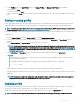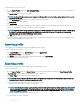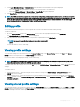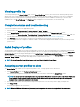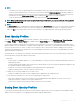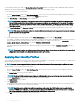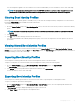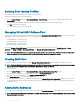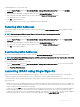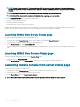Users Guide
To apply a prole to one or more servers:
1 Go to the Server Proles page. In the Save and Apply Proles section, select the server or servers for which you want to apply the
selected prole.
The Select Prole drop-down menu gets enabled.
NOTE: The Select Prole drop-down menu displays all available proles and sorted by type, including those that are on the
repository and SD card.
2 From the Select Prole drop-down menu, select the prole that you want to apply.
The Apply Prole option gets enabled.
3 Click Apply Prole.
A warning message is displayed that applying a new server prole overwrites the current settings and also reboots the selected
servers. You are prompted to conrm if you want to continue the operation.
NOTE: To perform server cloning operations on servers, the CSIOR option must be enabled for the servers. If CSIOR option
is disabled, a warning message is displayed that CSIOR is not enabled for the servers. To complete the blade cloning
operation, make sure to enable CSIOR option on the servers.
4 Click OK to apply the prole to the selected server.
The selected prole is applied to the servers and the servers may be rebooted immediately, if necessary. For more information, see the
CMC for Dell PowerEdge FX2/FX2s Online Help.
Importing prole
You can import a server prole that is stored on a management station to CMC.
To import a stored prole from CMC:
1 In the Server Proles page, in the Stored Proles section, click Import Prole.
The Import Server Prole section is displayed.
2 Click Browse to access the prole from the required location and then click Import Prole.
For more information, see the Online Help.
Exporting prole
You can export a stored server prole to a specied path on a management station.
To export a stored prole:
1 Go to the Server Proles page. In the Stored Proles section, select the required prole, and then click Export Copy of Prole.
A File Download message is displayed prompting you to open or save the le.
2 Click Save or Open to export the prole to the required location.
NOTE
: If the source prole is on the SD card, then a warning message is displayed that if the prole is exported, then the
description is lost. Press OK to continue exporting the prole.
A message is displayed prompting you to select the destination of the le:
• Local or Network Share if the source le is on an SD card.
NOTE
: The Network Share option is enabled and the details are displayed in the Stored Proles section only if the network
share is mounted and is accessible. If the Network Share is not connected, congure the Network Share for the chassis.
To congure the Network Share, click Edit in the Stored Proles section. For more information, see Conguring Network
Share Using CMC web Interface
• Local or SD Card if the source le is on the Network Share.
For more information, see the Online Help.
92
Conguring servers