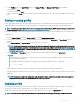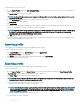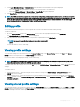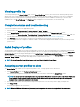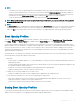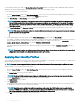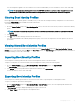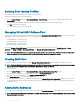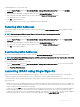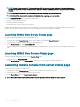Users Guide
2 On the Proles page, in the Apply Prole section, click Manage Proles. The Manage BIOS Proles page is displayed.
• To edit a prole, click Edit.
• To view BIOS settings, click View.
• To delete a prole, click Delete. For more information about the eld descriptions, see the CMC for Dell PowerEdge FX2/FX2s Online
Help.
Adding or saving prole
Before copying the properties of a server, rst capture the properties to a stored prole. Create a stored prole and provide a name and
optional description for each prole. You can save a maximum of 16 stored proles on the CMC nonvolatile extended storage media.
NOTE: If a remote share is available, you can store a maximum of 100 proles using the CMC extended storage and remote share.
For more information, see Conguring Network Share Using CMC web Interface
Removing or disabling the non-volatile extended storage media prevents access to Stored Proles, and disables the Server Cloning feature.
To add a prole:
1 Go to the Server Proles page. In the Server Proles section, click Apply and Save Proles.
2 Select the server from whose settings you want to generate the prole, and then click Save Prole. The Save Prole section is
displayed.
3 Select Extended Storage or Network Share as the location to save the prole.
NOTE
: The Network Share option is enabled and the details are displayed in the Stored Proles section only if the network
share is mounted and is accessible. If the Network Share is not connected, congure the Network Share for the chassis. To
congure the Network Share, click Edit in the Stored Proles section. For more information, see Conguring Network Share
Using CMC web Interface
4 In the Prole Name and Description elds, enter the prole name and description (optional), and click Save Prole.
NOTE
:
When saving a Server Prole the list of characters that are not supported for the Prole Name include the character hash (#),
comma (,) and question mark (?).
The standard ASCII extended character set is supported. The following special characters are not supported:
), “, ., *, >, <, \, /, :, and |
CMC communicates with the LC to get the available server prole settings and store them as a named prole.
A progress indicator indicates that the Save operation is in progress. After the action is complete, a message, "Operation Successful" is
displayed.
NOTE
: The process to gather the settings runs in the background. Hence, it may take some time before the new prole is
displayed. If the new prole is not displayed, check the prole log for errors.
Applying prole
Server cloning is possible only when server proles are available as stored proles in the nonvolatile media on the CMC or stored on the
remote share. To initiate a server cloning operation, you can apply a stored prole to one or more servers.
The operation status, slot number, slot name, and model name is displayed for each server in the Apply Prole table.
NOTE
: If a server does not support Lifecycle Controller or the chassis is turned o, you cannot apply a prole to the server.
Conguring servers 91