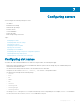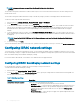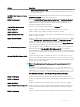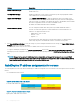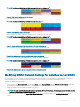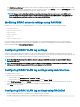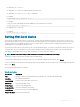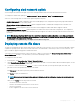Users Guide
Conguring server FlexAddress
For information about conguring FlexAddress for servers, see Conguring FlexAddress for Chassis-Level Fabric and Slots Using CMC Web
Interface. To use this feature, you must have an Enterprise License.
Conguring prole settings using server conguration
replication
The server congurations replicating feature allows you to apply all prole settings from a specied server to one or more servers. Prole
settings that can be replicated are those prole settings which can be modied and are intended to be replicated across servers. The
following three prole groups for servers are displayed and can be replicated:
• BIOS — This group includes only the BIOS settings of a server.
• BIOS and Boot — This group includes the BIOS and the Boot settings of a server.
• All Settings — This version includes all the settings of the server and components on that server. These proles are generated from:
– 12th generation servers with iDRAC7 1.57.57 or later and Lifecycle Controller 2 version 1.1 or later
– 13th generation servers with iDRAC8 2.05.05 with Lifecycle Controller 2.00.00.00 or later.
The server cloning feature supports iDRAC7 and iDRAC8 Servers. Earlier generation RAC servers are listed, but are greyed out on the main
page, and are not enabled to use this feature.
To use the server congurations replication feature:
• iDRAC must have the minimum version that is required. iDRAC7 servers require version 1.57.57. iDRAC8 servers require version 2.05.05.
• Server must be turned on.
You can:
• View prole settings on a server or from a saved prole.
• Save a prole from a server.
• Apply a prole to other servers.
• Import stored proles from a management station or remote le share.
• Edit the prole name and description.
• Export stored proles to a management station or remote le share.
• Delete stored proles.
• Deploy selected proles to the target devices using Quick Deploy option.
• Display the log activity for recent server prole tasks.
Accessing Prole page
You can add, manage, and apply proles to one or more servers using the Prole page.
To access the Prole page using the CMC Web interface, in the left pane, click Chassis Overview > Server Overview > Setup > Proles.
The Proles page is displayed.
Managing stored proles
You can edit, view, or delete BIOS proles. To manage the stored proles of a CMC:
1 In the left pane, click Chassis Overview > Server Overview > Setup > Proles.
90
Conguring servers